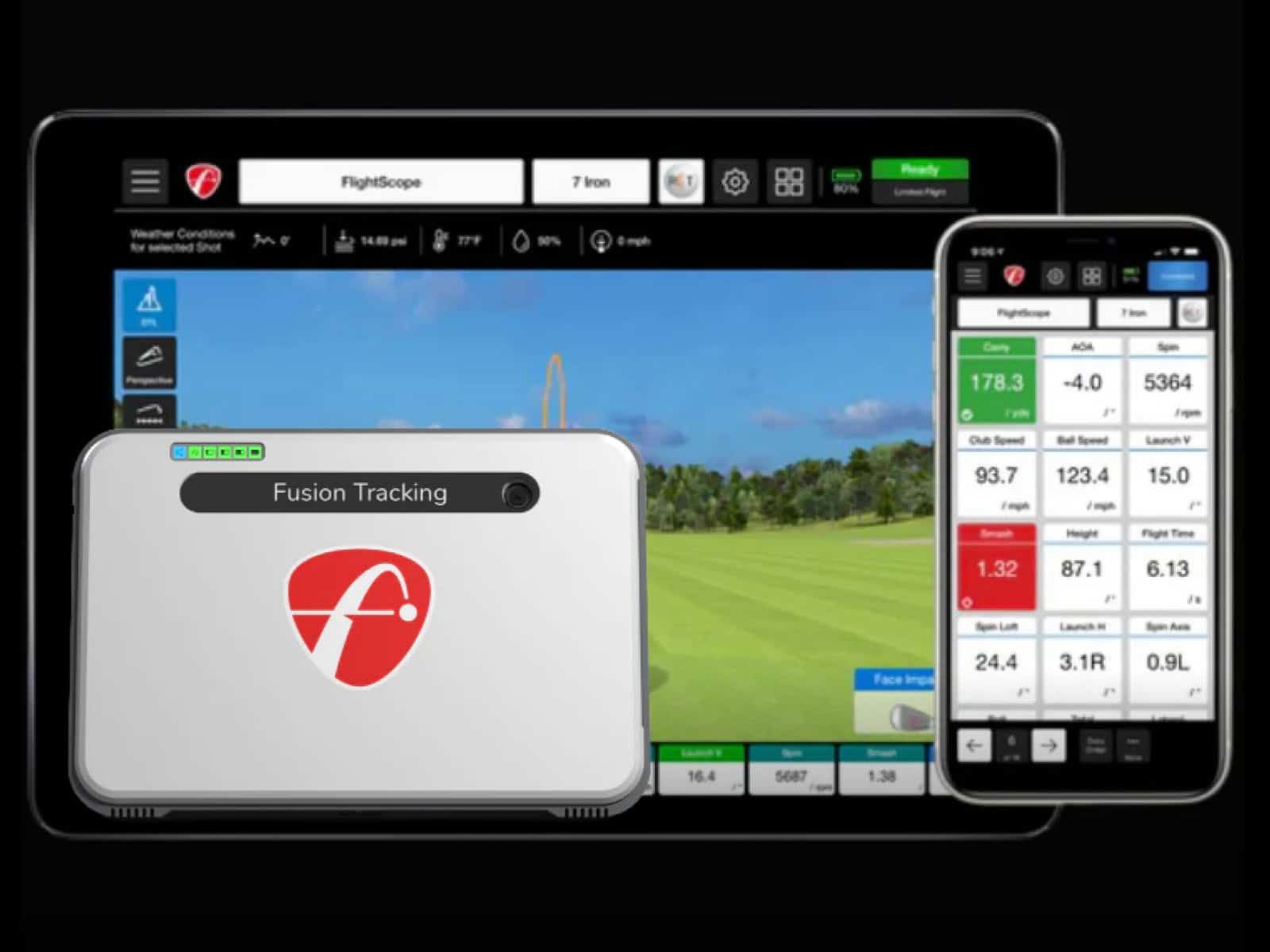A good simulator setup requires more than just a hitting bay, golf mat, and projection screen. It also needs an accompanying computer capable of rendering detailed virtual golf courses and analyzing each shot’s flight path and statistics.
Choosing the right computer is crucial for achieving an immersive and glitch-free simulation experience. The computer needs to synthesize a lot of graphical, physics-based, and sensor data in real time as you take swings with your club.
This article will serve as a detailed guide to computers for home simulators. We will discuss why you need one, explore key factors to consider when selecting hardware components and provide tips for optimization.
Why Have a Computer for Your Golf Simulator?
Dedicated simulator computers differ from everyday laptops and desktops in a few key aspects when it comes to smooth and seamless golf simulation:
Raw Processing Power – Simulator software relies heavily on the CPU and GPU for rendering graphics, making ball flight calculations and analyzing sensor data from swing clips captured by the system. Powerful processors provide the number-crunching capability needed.
Discrete Graphics – A dedicated graphics card with its own video memory is required for rendering complex golf environments without slowdowns or latency. Integrated graphics in consumer PCs are usually inadequate and might not even be able to start the software.
Optimized Components – Everything from the processor to RAM and storage can be selected and tuned for simulator use, with headroom for future expansions.
Multiple Displays – Simulators often output to large projector screens along with side displays for statistics. Gaming-focused cards can drive these heavy tasks.
Upgradeable – Building your own simulator PC allows upgrading components down the line as simulation software and VR headsets advance.
Choosing the Right Computer Components
Once you decide to use a dedicated desktop computer for your home golf sim, the next step is choosing the right components that can handle rendering and analyzing golf simulation workloads. The main hardware pieces that determine performance and capability are the CPU (processor), GPU (graphics card), RAM, and storage.
Processors

The CPU is essentially the brains of a simulator computer, responsible for overall system operation, running software, physics calculations, and processing sensor data.
For ideal simulation, a mid-range to high-end consumer desktop processor is recommended. Top options include:
- Intel Core i5/i7 – Popular mainstream CPUs like 13th/14th Gen Core i5 and Core i7 offer great single-threaded and multi-threaded performance. Core i9 CPUs offer more cores and better performance but are overkill for golf simulation. Great options are The Core i5 13600K, i5 14600K, i7 13700K, and i7 14700K.
- AMD Ryzen 5/7/9 – Ryzen 5000/ 7000 series chips have excellent multi-core speed for the price. Go for 6 or 8 core models. As with Intel, the Ryzen 9 processors are much more expensive and offer additional cores that won’t be fully used for golf simulation; that’s why we suggest going with something like the Ryzen 5600X or Ryzen 7600x. For optimal simulation performance (and gaming overall), chips like the Ryzen 7 5800X3D or the Ryzen 7800X3D are unbeatable.
- Apple M3 Pro/Max – The latest Apple Silicon chips rival desktop CPUs in power efficiency and performance. The only issue is that you need to buy an Apple computer to use it. Also, not many simulator software support MacOS (but there are workarounds using the app Boot Camp).
When choosing a CPU, it’s important to consider not just the processing power, but also its compatibility with other components you’ll be using in your golf simulator setup. This is where careful planning comes in.
You’ll also need to factor in the computer stand you’ll be using. A good computer stand ensures proper airflow, keeps your components cool, and prevents overheating, which can damage your PC and hinder its performance.
Graphics Cards

While the CPU handles overall workflows, the graphics card or GPU renders each frame displayed on simulator screens. Discrete cards are a must for any simulation or gaming tasks.
Nvidia’s GeForce RTX 3000/4000 gaming GPUs offer great performance currently:
- RTX 3060 Ti – Great for 1080p on ultra settings at around 60+ FPS.
- RTX 3070 / RTX 3080 – Ideal for sharper 1440p or 4K resolutions while maxing out graphics. The simulation FPS can reach over 100.
- The RTX 4070 Ti, RTX 4080 and RTX 4060 Ti are Nvidia’s latest generation GPUs and offer better performance and power efficiency. They also support the company’s latest technologies.
AMD’s RDNA2 Radeon RX 6000 and RDNA3 RX7000 cards are also very capable choices in a similar performance bracket. Here are a few recommendations:
- AMD RX6800XT / RX 7800XT will provide excellent performance for the price. You can rely on these GPUs to run the simulation software at the highest graphics and resolutions.
- The RX 6950XT and RX 7900XTX are AMD’s flagship GPUs for the two generations and have plenty of dedicated memory, which will run any current or even future simulation software at maxed settings without any issues.
VR headsets require cards from the RTX 3080, RX 6800XT tier and above for optimal fidelity and high refresh rates. The GPU is one component you may need to upgrade every 3-4 years as simulator visuals become more advanced.
Memory and Storage
RAM and storage augment the processing power of the CPU and graphics card, enabling quick access to data and sufficient room for software, course files and your swing video clips.

RAM – 16GB DDR4/DDR5 RAM is the realistic minimum most simulator setups need for smooth multitasking between simulation software, sensor suites and any background OS processes. 32GB gives you ample headroom for complex physics and environmental calculations.
Storage – Install software and store course data, golfer profiles and swing video captures on a fast NVME SSD (500GB minimum) rather than just a hard disk drive. We recommend going with 1TB or 2TB of something like the Samsung 990 Pro or Western Digital’s Black 850X. These two SSDs will provide maximum performance and reduced installation, boot and startup times.
Some external sensor kits capture ultra slo-mo clips that can take up storage space rapidly. Additional SSDs or HDDs will work well for archived clips and backups.
Motherboards and Cases

These provide the foundation to install all components securely and connect them efficiently:
Motherboards – Go for a compatible ATX board with plenty of PCIe slots and M.2 sockets for expansion cards and fast NVMe SSDs, respectively. Onboard Wi-Fi and ample USB ports add convenience. Just make sure that your motherboard, RAM and CPU are compatible before you finalize your purchase.
Cases – Look for ATX mid-towers with good airflow from intake and exhaust fans, dust filtration, radiator mounts and transparent side panels to show off your hardware. Small form factor boards also work for more compact builds to place alongside simulator bays. We suggest the Be Quiet Pure Base 500 FX or the Antec Performance 1 FT for the best airflow to keep your components cool.
Building a simulator PC allows you to combine the exact parts needed rather than relying on off-the-shelf consumer configurations. Future component upgrades are easier too. Compatibility between parts is key, though, so keep that in mind.
Operating System and Software
The computer hardware provides the foundation for smooth golf simulation and analysis. Equally important is choosing the right operating system (OS) and compatible software suites that can leverage all that horsepower most effectively.
Windows or Mac?
Though personal preferences vary, Windows 10 or Windows 11 tend to be the OS of choice for most home simulator builds. Reasons include:
- More open ecosystem for hardware component selection and customization
- Wide software compatibility and driver support
- Great performance in gaming and graphics workloads
- Flexibility to run simulator software full screen or windowed
- Ability to handle multiple displays more easily
However, Apple’s macOS is also an option if going the Mac Mini or iMac route. M3-powered Macs can drive certain simulator solutions quite capably. The issue is that few software officially support MacOS, so you will need to get creative and fiddle around if you want things to work on a Mac. That’s why we recommend going with Windows 10 or 11.
Dedicated Simulation Software

Some popular simulator software packages from established brands that integrate nicely with sensor kits and provide realistic course visuals include:
- The Golf Club 2019 – Offers realistic course rendering and swing analysis. Good hardware optimization.
- E6 Connect – A cloud-connected solution with social features and mobile app integration.
- WGT Golf – Free base game with in-app purchases. Strong online community.
Most sim software feature strong graphics, swing analysis and community functions. Check their hardware and system requirements before purchase. Some support VR headsets as well. For more details, check our detailed reviews of popular golf simulator software.
Additional Software and Drivers
Supplement your core simulator program with other utilities. Here are some additional useful software you can add to enhance the experience:
- Graphics Drivers: Latest Game Ready drivers from AMD or Nvidia enable performance optimizations. Make sure your GPU driver is always up to date.
- Performance Monitoring: Apps like GPU-Z, CPU-Z and Core Temp (among others) can track your computer component usage in real time during simulation. Try to occasionally monitor the hardware to make sure nothing is overheating.
- Remote Access: TeamViewer is another great tool to control the simulator computer remotely whenever required.
Optimization and Future-Proofing
Building or buying the right computer hardware is the first step. Optimizing components to work together efficiently and upgrading strategically in the future ensures your home golf simulator stays at peak performance even as simulation software evolves.

Fine-tuning CPU, GPU and Memory
Out-of-the-box default settings tend to run hardware conservatively. Some tweaks can unlock extra performance:
- Overclocking the CPU and GPU where possible gives you free extra speed. Just watch the thermals.
- Tighten memory sub-timings for faster data transfers and response times. Also, activate the memory’s XMP profile in the BIOS to run it at rated speeds.
- Ensure multi-core enhancement is enabled in BIOS for full CPU turbo speeds.
- Tweak fan curves to balance temperatures and acoustics.
Test stability after tuning and monitor vitals during simulation. Useful tools include Memtest (RAM), Furmark (GPU), Cinebench R23 (CPU), and AIDA 64 (to test all the components at once). Performance gains of 10-20% are viable on mid-range and higher components, and even without overclocking, these tools will ensure your system is perfectly stable.
Handling Display Outputs
Simulator computers have to drive output to a large high-resolution projector and screen as your main display, possibly supplemented by side monitors for stats and other content.
Graphics cards with multiple HDMI and DisplayPort ports handle this with ease. Adjust the settings to extend or duplicate displays as needed.
Upgrade Path
While current hardware should capably handle today’s simulator software, create an upgrade path to accommodate future improvements:
- Choose a spacious PC case and modular power supply. This makes swapping parts easier later.
- Get a motherboard with empty RAM slots and PCIe ports. This will provide room to add more components down the line.
- Study upcoming GPU releases for future compatibility.
Plan out a 36-48 month hardware refresh cycle for the best balance of value and performance over time as simulation tech marches forward.
DIY build VS. Prebuilt computer VS. Gaming Laptop
When selecting a computer to power your home golf simulator, you have three main options: building your own custom PC, buying a prebuilt desktop, or using a gaming laptop.
Each approach has unique pros and cons to weigh when deciding what works best for your needs and budget. Let’s break down the benefits and drawbacks of going the DIY route, choosing a preconfigured machine, or picking a high-performance laptop.
DIY Custom Build

Constructing your own custom computer enables you to hand-pick components tailored exactly to your needs. This involves compatibility research and assembly effort but grants ultimate control over performance and upgradability.
Pros
- Select each part based on simulator recommendations
- Affordable prices by buying components separately
- Upgrade specific parts instead of full replacements
- Fun, rewarding build experience if you enjoy hardware projects
- Exactly meets current and future simulation requirements
Cons
- Research needed for compatible parts
- Manual assembly complexity and time investment
- No included warranty or tech support
For tech-savvy golfers wanting a custom machine catered to their use case, a DIY build is a great option. Just ensure you have the expertise to assemble the system properly.
Prebuilt Desktop

A pre-configured desktop from a major brand like Asus, Corsair, MSI, Gigabyte, etc. simplifies setup with components tested to work smoothly together out of the box. However, less flexibility exists to swap parts, and warranties usually only last 1-3 years.
Pros
- No assembly required and ready to use quickly
- Warranty coverage for the full system
- Often good value for entry-level configurations
- Technician support for troubleshooting
Cons
- Limited customization and upgrade flexibility
- Pricing less competitive at higher specs
- Component quality varies from model to model
- Short 1-3 year warranty periods
If you want a plug-and-play system without hardware hassle, a name-brand prebuilt ensures everything works together seamlessly, backed by a warranty. Just consider long-term upgradability restrictions.
Gaming Laptop

Today’s gaming laptops equip ultra-fast components rivaling many desktops. Their portability enables simulation anywhere but usually for a premium cost. Heat, power, and expansion challenges also exist with a laptop form factor.
Pros
- Use simulator software anywhere there’s WiFi
- Avoid room remodeling for permanent setups
- Almost similar performance to desktops thanks to cutting-edge mobile hardware
Cons
- More expensive than equivalent performing desktops
- Overheating risks under heavy loads
- Very limited future upgrade capabilities
- Require consistent power source
If maximum portability to practice golf anywhere trumps other factors, modern gaming laptops handle simulator software excellently. Just prepare for generally higher costs over equally capable desktop machines.
Recommendation
Overall, a custom-built desktop PC provides the best balance of value, customization and upgradability for permanent home golf simulator setups. DIY builds grant flexibility to tweak parts to perfectly match simulation demands now and into the future. While requiring more effort upfront, you end up with an ideal machine purpose-built for smooth golf simulation.
Frequently Asked Questions
Choosing and setting up a dedicated computer to power your home golf simulator involves weighing a number of options. Here are answers to some common questions enthusiasts have:
What kind of computer do I need for the golf simulator?
A Windows 10/11 desktop with at least a quad-core CPU, discrete GPU, 16GB RAM, and SSD storage. Building your own using mid-range gaming components allows customization. Certain high-end laptops can work, too, but are less upgradeable.
What are the minimum requirements for a golf sim?
At baseline – a dual-core CPU, 8GB RAM, integrated graphics and HDD storage are strict minimum. This would limit graphics quality and simulation accuracy, though. Invest in better specs for smooth seamless gameplay.
We recommend having a 6 or 8 core CPU, a GPU with at least 8 GB of memory, 16/32 GB of RAM, and 1TB+ NVME SSD for extra peace of mind.
How much RAM do I need for golf simulator?
We recommend 16GB DDR4/DDR5 RAM as the realistic minimum. 32GB gives you lots of headroom for multitasking and future-proofs your system.
Can a laptop run a golf simulator?
Yes, definitely. High-performance gaming laptops with dedicated GPUs can run simulator software and output to external displays. Cooling and limited upgradability are concerns, though.
Do all golf simulators need a computer?
Not strictly. Some simulator enclosures aimed at commercial facilities have integrated computing built-in and just need a display. But most home setups use an external Windows PC for flexibility.
Also, some software options can be hooked to an iPad or a smartphone to run the simulation.
Final Thoughts
Building the right computer is crucial for an immersive home golf simulator. Carefully consider performance requirements for smooth graphics, physics calculations and sensor data processing.
Mid-range to high-end gaming desktops provide an ideal blend of power, flexibility and upgradability to handle today’s simulation software. Components like the GPU can be updated periodically to accommodate improving visuals.
Building a golf simulator at home opens doors to practicing your swing year-round, regardless of the weather conditions. For those who are eager to embark on this exciting project, we recommend checking out our comprehensive guide on how to build a golf simulator.
We hope this article could guide you through the ins and outs of computer hardware and software. If you still have any questions or comments, please contact us.