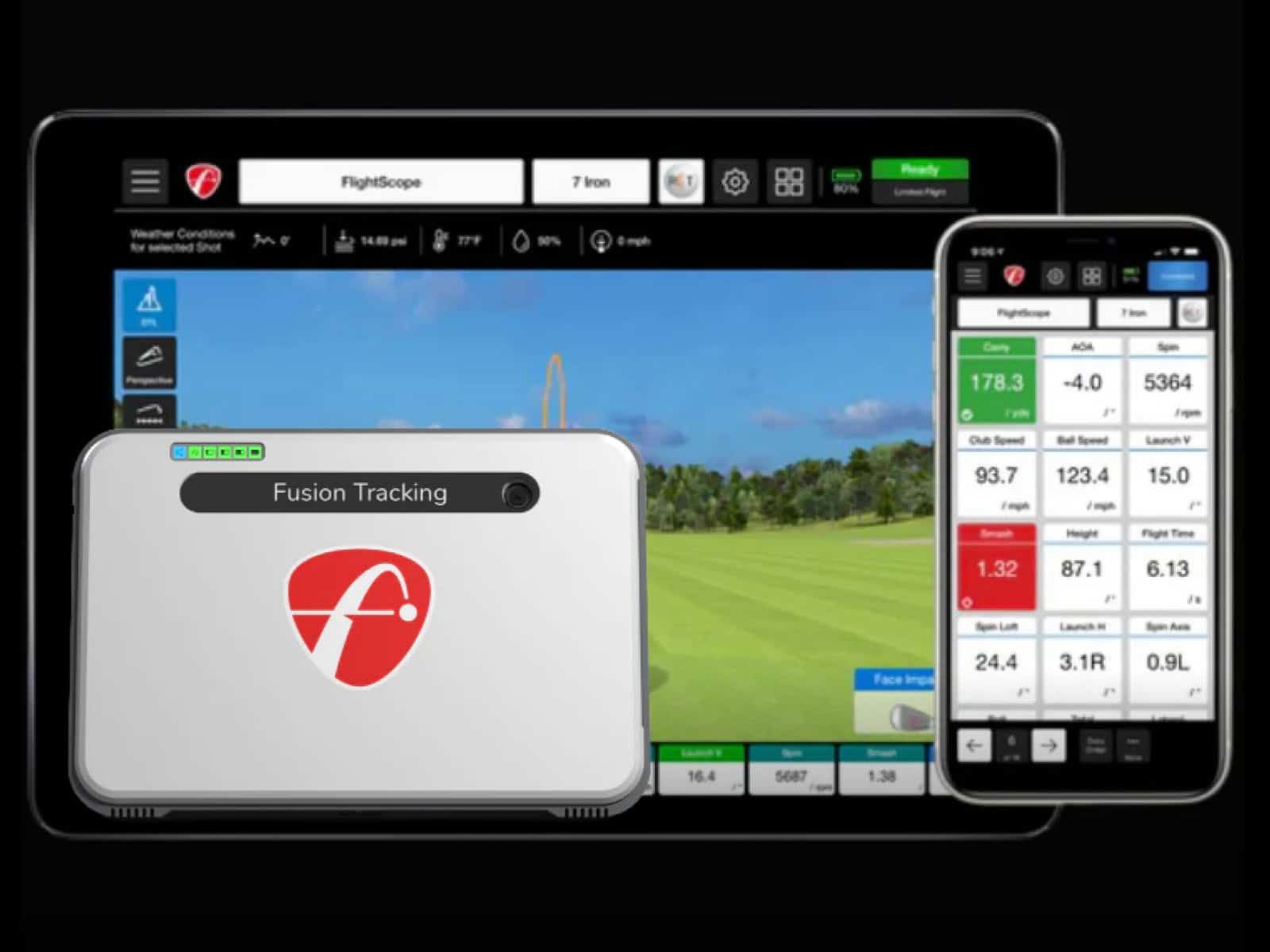SkyTrak+ packs a lot of know-how into a few tiny lights. Those colors aren’t just for show—they’re telling you exactly what’s going on under the hood. A quick glance can warn you about connection hiccups, charging status or even distance errors.
Have you ever had a session cut short because of skytrak warning lights or those pesky flashing red lights? Maybe the yellow wifi light has popped up just when you were in the zone? Knowing what each color means turns frustration into fast fixes.
Here, you’ll get a clear guide to reading those LEDs so you can keep swinging instead of scratching your head.
SkyTrak+ LED Indicator Overview

Think of the LEDs as the launch monitor’s body language. Each color, each blink, has a job—letting you know if you’re ready to play or if something’s off.
At its core, the LED system works like a traffic signal. Green tells you it’s all clear, yellow means caution and red signals trouble. That’s how you spot skytrak warning lights before they derail your round. The trick is catching them early so you can fix things fast.
Still, it’s not only about color. Patterns matter just as much. A steady glow might mean “all good,” while a pulse or flash can point to connection hiccups or range errors.
Then there’s the yellow wifi light. It’s the quiet flag that your connection’s there, but not quite perfect. Ignore it, and you risk lag or missed data. Spot it in time, and you can make a quick tweak before the next swing.
Green LED: Optimal Status
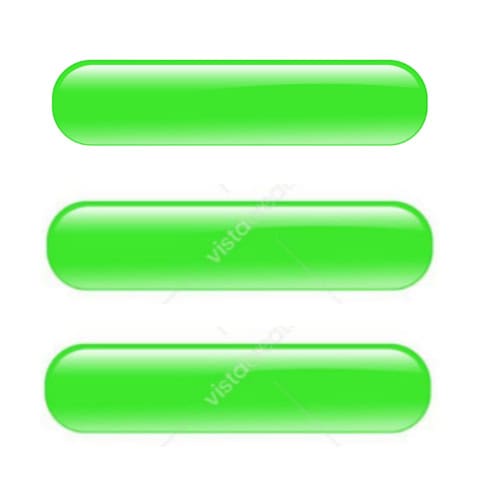
A green light on your SkyTrak+ is the gold standard. It’s the visual confirmation that everything is in place for accurate play. It’s worth knowing exactly what those green patterns are telling you.
Solid Green
When all three LEDs glow green, you’re in the sweet spot. The SkyTrak+ is locked in, fully connected to your network or via USB, and ready to read every shot you take. It’s the system’s way of giving you a thumbs-up without saying a word.
That solid green means your ball data will flow smoothly into the app without lag or missed swings. If you ever swap between USB and Wi-Fi, you’ll see the same steady green when it’s happy on either connection.
Other Green Patterns
Sometimes you’ll spot green mixed with other colors during startup. That’s the monitor waking up, checking its vitals and making sure you’re within range. If the sequence ends with solid green, you’re good to go.
When the greens show up in specific spots, it can also signal that you’re perfectly positioned for accurate readings. The trouble starts when those greens fade or blink, hinting that change is on the horizon.
Yellow LED: Warnings and Connection Issues

A yellow LED on your SkyTrak+ is a heads-up. It’s not a full stop like red, but it’s telling you something isn’t quite perfect yet. Knowing the difference between solid and blinking yellow will help you fix issues before they mess with your session.
Solid Yellow
Think of solid yellow as the SkyTrak+ saying, “I’m halfway there.” When it glows in the middle LED, the unit sees your network but isn’t fully ready to track shots. The connection is present, but the system still needs to sync with the app or finish its checks. If you swing now, you might get no reading at all.
On the bottom LED, solid yellow is a friendlier signal; it means the battery is charging. That’s normal, but if you want a cable-free session, unplug only once it’s fully charged.
Blinking Yellow
A blinking yellow is your nudge to investigate. This is often what players call the skytrak yellow wifi light. It shows up when the unit can’t complete its handshake with the network. Wrong Wi-Fi credentials, a router upgrade or a weak signal are the usual suspects.
Fixing it can be quick:
- Re-enter the network password in your SkyTrak+ settings.
- Move the device closer to your router.
- Switch to a dedicated 2.4 GHz network if available.
If your unit continues to flash yellow and fails to link with your network, it’s likely a deeper connectivity issue. In such cases, our guide on SkyTrak+ not connecting walks you through step-by-step fixes, from adjusting router settings to resolving handshake errors.
Red LED: Range or Communication Problems
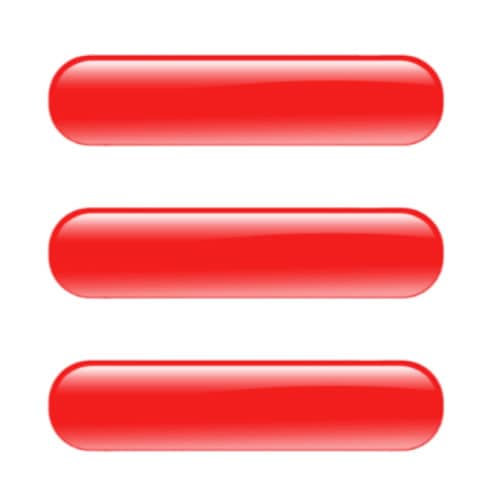
A red light on your SkyTrak+ isn’t just decoration—it’s a signal that something needs your attention. Whether it’s about distance, alignment or a lost connection, knowing what each red pattern means will save you time and frustration.
Solid Red
A solid red light is the SkyTrak+ equivalent of a stop sign. It’s telling you the unit is outside the sweet spot for accurate readings. That could mean the ball is too close, too far or the monitor isn’t aligned with your target line. It might also pop up briefly during boot-up or after a reset, but if it sticks around, your next shot might not be read at all.
You’ll want to check your setup before swinging again. Adjusting the unit’s position or rechecking your hitting area can usually bring that red back to green.
Blinking Red
When red starts flashing, it’s a bigger cry for help. Often linked to a hard reset or a complete loss of communication between the monitor and your device, it can halt a session in its tracks. This is one of the more urgent skytrak warning lights because it signals the system isn’t just unhappy; it’s disconnected.
Flashing red lights during play can stem from a dropped Wi-Fi link, interference or even a glitch in the connection handshake. Sometimes, you’ll see it right after fixing a yellow wifi light issue, which means the link didn’t fully recover.
Getting back to green might take a power cycle, a reconnection or a small tweak to your network setup.
Other LED States Worth Knowing

Not every light you’ll see on your SkyTrak+ fits neatly into the green, yellow or red categories. Some patterns are like quick side notes from the device, short messages that can save you from confusion mid-session.
Solid Blue
When you see solid blue, the system is booting up. It’s just waking up, checking itself and loading the software. No need to swing yet—this stage passes in a few moments. Think of it as the equivalent of stretching before a round.
Green-Green-Red Sequence
This sequence means the device is connected but not yet armed to track shots. It can happen after launching your software or if the connection to your hitting app needs one more step.
You might be tempted to hit right away, but that last red is telling you the system isn’t quite ready. Ignore it, and you could trigger other warning lights or even brief flashing red lights if the data handshake fails.
Multiple Blinking Reds
Seeing rapid red blinks across LEDs is a hardware reset in progress. It’s the device clearing its throat before starting fresh. You might initiate this on purpose when troubleshooting, or it can follow a forced restart.
Once it stops blinking, your SkyTrak+ will cycle back through its startup lights, so don’t panic, even if it feels like the unit just took a coffee break without asking.
Troubleshooting by LED Color
Reading the SkyTrak+ lights is one thing, but fixing what they’re telling you is another. A quick glance can save you from wasting swings, but only if you know what action to take.
- Green but readings inaccurate – This often means your alignment is off. Check that the unit is parallel to your target line and the ball is sitting on the laser dot. Even a small shift can throw off spin and carry numbers.
- Yellow connection issues – If you see the yellow wifi light hanging around, your link to the network isn’t stable. Move closer to your router, connect to a dedicated 2.4 GHz channel or switch to direct mode.
- Red range alerts – Solid red means the unit is too far or too close for accurate tracking. Reposition it so the ball sits in the optimal range. A few inches can make the difference between a perfect read and a frustrating misfire.
- Persistent errors – When nothing else works and you’re drowning in warning lights, power cycle the unit and the connected device. Sometimes a fresh start is all it takes.
Frequently Asked Questions
Before diving into the specific questions, it helps to know these answers come from real use cases golfers face. Whether it’s a stubborn light pattern or a connection quirk, each one has a practical fix you can apply right away.
Can green LEDs show if the device is connected but not tracking shots?
Yes. You can have all greens and still miss a shot reading if the ball isn’t in the laser dot or the alignment is off. The lights show connection, not tracking readiness.
Does charging the unit affect LED status during play?
Yes. If it’s plugged in, you might see yellow on the bottom LED while still having green on the others. It’s normal and doesn’t interfere with shot tracking.
How long should the blue boot-up light last?
Usually less than a minute. If it lingers, restart the device. Long blue can sometimes precede skytrak warning lights.
Can Wi-Fi extenders improve yellow light connection issues?
They can, especially if your hitting area is far from the router. A strong signal can stop the yellow wifi light from showing mid-session.
Why would the red light appear after several successful shots?
This can happen if the unit shifts position or loses optimal range. In rare cases, interference or a weak link can lead to flashing red lights even after good readings.
Are LED patterns different when connected via USB versus Wi-Fi?
Yes. With USB, connection lights usually go solid green faster and stay stable, while Wi-Fi can show more intermediate colors if the signal changes.
Final Thoughts
Knowing your SkyTrak+ LED patterns is like reading a caddie’s body language—you can tell what’s going on before a word is spoken. Green lights keep you swinging, while a yellow light or other alerts give you the chance to fix things before a session goes sideways.
Every time you understand a color change, you’re cutting down on wasted swings and guesswork. The fewer warning lights you see, the more time you spend hitting shots instead of troubleshooting.
And when those rare flashing red lights do appear, you’ll already know the playbook, so you can reset, realign and get right back to the sweet sound of a clean strike.
For situations where lights are paired with on-screen warnings or unexpected readings, it helps to know what each message really means. Our guide on SkyTrak+ error codes explained breaks down common errors like invalid speed or discovery issues.
If you have any questions or comments, please contact us.