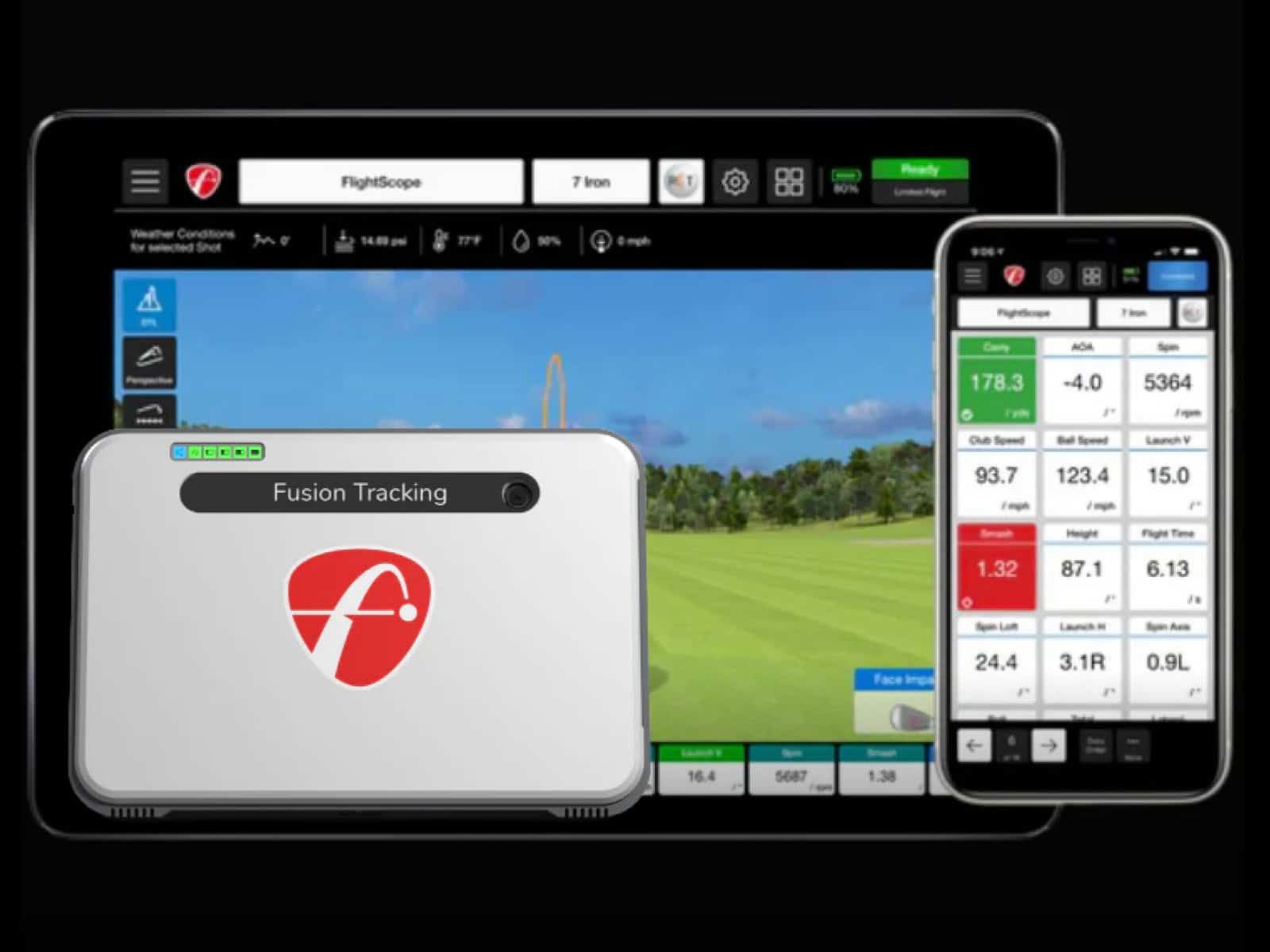Nothing ends a practice session faster than a dead SkyTrak+. If you’ve run into battery issues or charging quirks, you know the frustration—one moment you’re mid-round, the next you see a low battery warning.
Often, the cause isn’t just the battery. It could be a loose USB connection, a splitter cable used incorrectly or a power adapter that can’t keep up. Some players find their unit won’t charge while playing because of USB power limitations or a dusty charging port.
In this guide, you’ll learn the common reasons for charging problems, from missing the initial charge requirement to spotting a truly defective battery. We’ll also touch on quick fixes. By the end, you’ll have a clear troubleshooting path to keep your device powered and your sessions running smoothly.
SkyTrak+ Charging Basics
Getting the fundamentals right saves you from endless frustration later. A few small habits, done from day one, can prevent most charging headaches and keep your device ready for every practice session.
Initial Charge
Think of the first charge as setting the tone for your device’s life. The SkyTrak+ needs a solid six-hour initial charge before you ever hit a ball. Skip it, and you risk early battery issues or even a defective unit that never holds power the way it should.
Cables and Connections

From then on, your best friend is the included USB-C to USB-C cable. Using knock-off cords invites charging problems, weak power delivery or a finicky USB connection. The right cable also ensures the amber yellow light means what it should: steady charging.
Power Adapters
Your power adapter matters too. A low-output plug will cause headaches like the device not charging while playing, especially with USB power limitations on some laptops. That’s when a higher output adapter can keep things running.
Splitter Cable Use
The skytrak splitter cable has its place—PC USB mode only. Use it wrong, and you might just be writing your own troubleshooting guide.
Common SkyTrak+ Battery and Charging Issues
Before you can fix a power problem, you need to know what’s going wrong. Many charging or battery hiccups have clear patterns, and spotting them early can save you from mid-round frustration.
Battery Drains During Use
A round of golf can drain your focus, but it shouldn’t drain your SkyTrak+ this fast. If you notice rapid loss, you may be dealing with USB power limitations. Low-output adapters and weak laptop ports can’t keep up when the device is active. Add high Wi-Fi demand, and you’ve got a recipe for battery issues that show up mid-session.
Unit Not Charging
Sometimes the amber light never appears. That’s a red flag for faulty cables, a worn-out USB port or even a damaged splitter cable. If the wrong charging mode is set, you may see your battery critically low even after hours on the plug.
These problems are often linked to adapter mismatch or debris in the connection.
Inconsistent Charging

Few things are more frustrating than watching the charge cut in and out. A loose USB connection can make the difference between a full session and a dead unit. Misusing the splitter cable or letting dust settle in the port can lead to erratic charging.
Leave it unchecked, and you might be looking at a battery replacement sooner than you think.
Step-by-Step Troubleshooting
When your SkyTrak+ won’t hold a charge or refuses to power up, working through a clear process can help you pinpoint the problem and avoid replacing parts you don’t need to.
Checking Power Source and Cables
Start simple. Swap in a different USB-C cable to rule out damage. A frayed cord or worn plug can cause charging problems that look like bigger issues.
Try a higher output adapter (at least 2.4A) if your current one feels underpowered. Also, skip data-only USB ports on computers; they can limit power flow and leave you not charging while playing.
Resetting and Power Cycling
If connections check out, do the following:
- Shut the unit down.
- Disconnect and reconnect the splitter cable firmly.
- Move away from strong Wi-Fi signals before restarting—sometimes interference causes odd behavior.
- For stubborn cases, perform a power button reset during the blue light phase to clear temporary faults.
If your device powers on but still refuses to connect after these resets, see our guide on SkyTrak+ not connecting for detailed Wi-Fi and network troubleshooting steps.
Verifying Light Codes

Your power light codes tell a story:
- Amber means charging.
- Green, green, green signals a successful connection.
- Red patterns point to specific faults you can match in your troubleshooting guide.
Best Practices to Preserve Battery Health
A few smart habits can stretch your SkyTrak+ battery life far beyond what the manual suggests. You’ll avoid many of the battery issues that cut practice short.
Avoid Full Battery Drain
Letting the charge run down to zero again and again is a quick path to a defective battery scenario. Recharge when you see the low-battery warning instead of pushing through.
Reduce Power Consumption
Switch to Direct Mode when you can. It bypasses high-demand Wi-Fi connections and lowers the risk of the device not charging while playing due to USB power limitations.
Store with Care
If you won’t use the unit for weeks, store it with a partial charge. Leaving it empty or fully topped off for months can shorten lifespan and lead to a battery replacement sooner than expected.
Keep Software Fresh
Firmware updates aren’t just about new features; they often fix charging problems, improve power light codes accuracy and address connectivity issues. Skipping them could leave you chasing faults that a simple update would solve.
When to Seek Professional Repair or Replacement

Sometimes you can’t fix it yourself. If your SkyTrak+ keeps shutting down or throwing strange power light codes despite careful troubleshooting, it may be time to get expert help.
Signs of Permanent Battery Failure
A healthy unit should hold a charge long enough for a full session. If it drops from full to critically low in under an hour, or won’t respond after an overnight charging attempt, the battery could be done for.
In addition, repeated charging problems after trying a different power adapter or cable are another red flag.
Port Damage Symptoms
A damaged USB port or mini USB connection often shows up as a loose fit, requiring you to wiggle the cable to see the yellow light. A loose USB connection that worsens over time usually calls for repair.
Warranty and Repair Process
Check your coverage before paying out of pocket. Some cases, like a battery defective from manufacturing, may be handled under warranty. Contact support with clear notes on your troubleshooting guide steps, including any power reset attempts.
Frequently Asked Questions
Here’s a quick-hit guide to the most common questions golfers ask when facing charging and battery hiccups with their SkyTrak+.
Why does my SkyTrak+ stop charging when connected to my computer?
Many computer USB ports can’t supply enough power to keep the unit running and charging at the same time. This is often tied to USB power limitations, especially with laptops. A higher output adapter is usually the fix.
How do I know if my Y-cable is faulty?
If wiggling the connection changes whether the yellow light comes on, or charging only works in certain positions, your splitter cable may be worn. Try another one before assuming bigger problems.
Can a firmware update fix battery drain problems?
Yes. Updates often improve power management and can resolve certain battery issues without replacing hardware.
What should I do if my SkyTrak+ only shows a yellow light and shuts off?
This can signal a loose USB connection or deeper port damage. Try a different cable and adapter, then perform a power button reset before seeking repair.
Is it normal for my SkyTrak+ battery to lose charge overnight when not in use?
A tiny drop is normal, but a critically low battery after sitting is not. That often points to a failing battery.
Will using a higher-wattage charger damage my SkyTrak+?
No—within reason. A higher output adapter (2.4A or more) is recommended for stable performance, especially if you’ve noticed the unit not charging while playing.
Final Thoughts
Keeping your SkyTrak+ powered means more swings and fewer interruptions. Simple steps like checking your USB connection, using the right power adapter and watching for a loose splitter cable can prevent most problems.
A failing USB port or frequent critically low battery warning can ruin a session fast. Avoid overnight charging that stresses the battery, and use a higher output adapter when needed.
If trouble still pops up, your troubleshooting guide is your best friend. Being ready keeps your focus where it belongs: on your next shot.
If your SkyTrak+ powers on but doesn’t read your swings correctly, our guide on SkyTrak+ shot detection issues covers the most common causes and fixes to restore accurate shot tracking.
Thanks for reading!