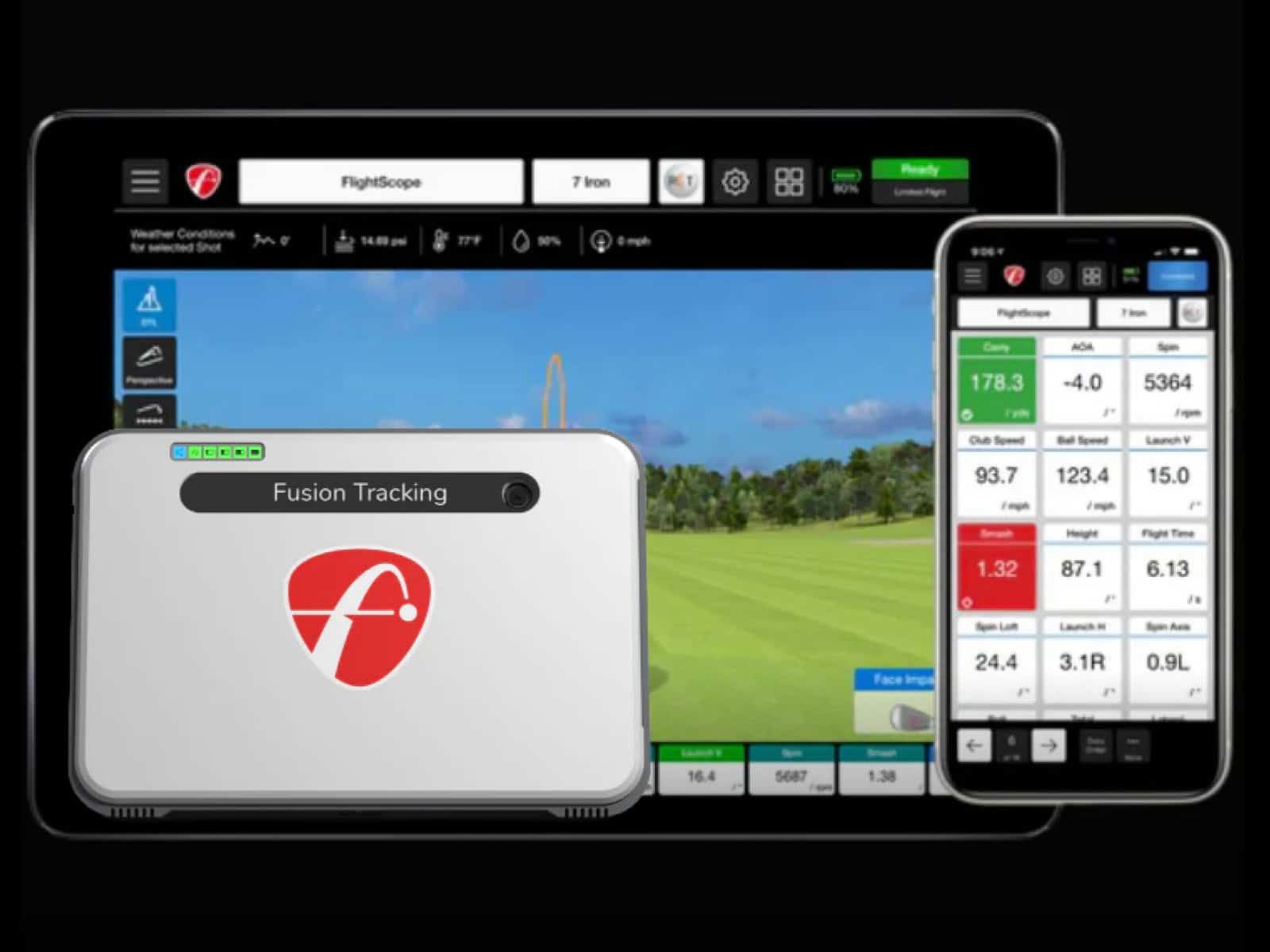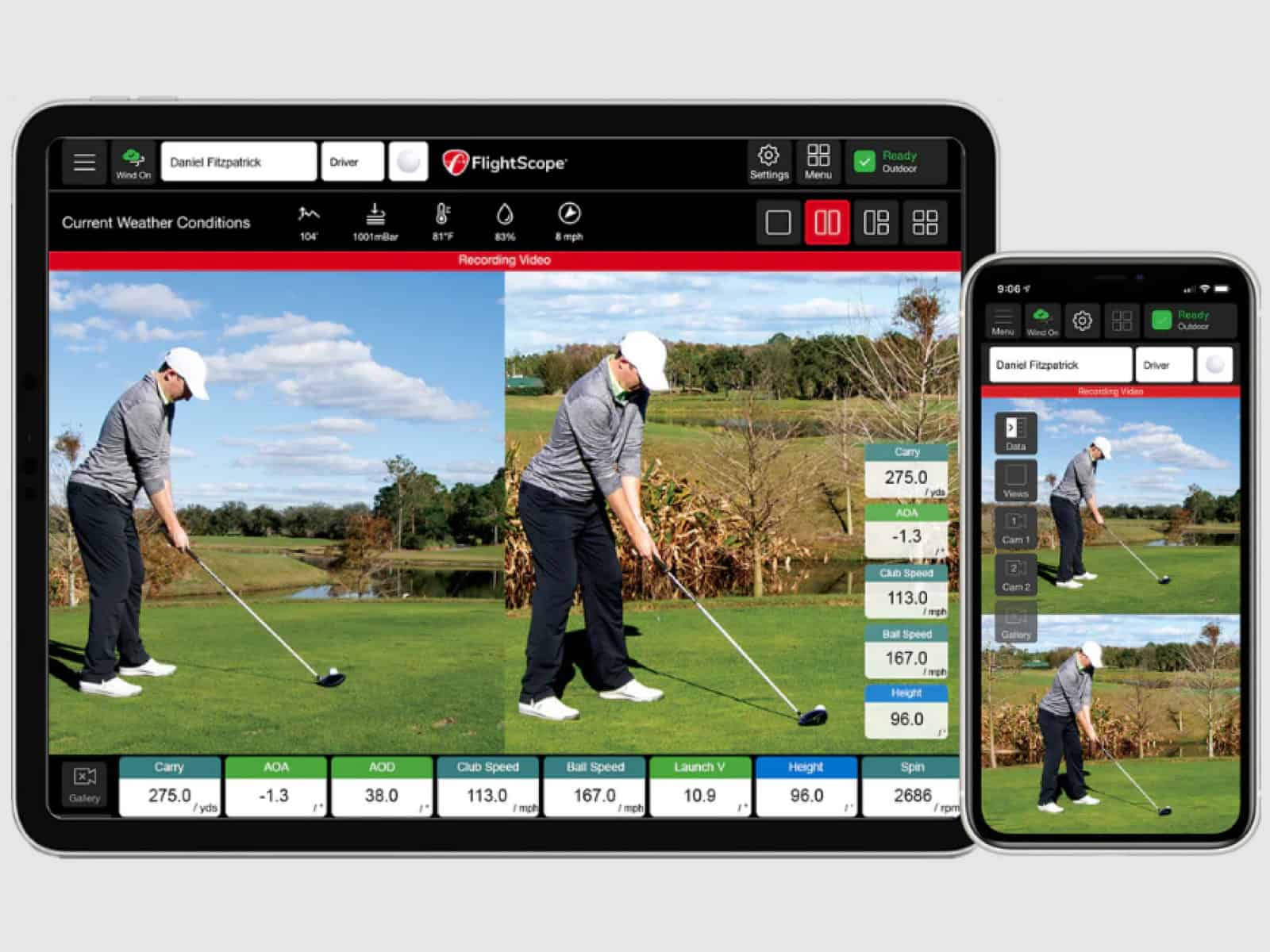If your Mevo Plus is showing short distances, you’re not alone. This issue usually comes down to setup, environment or calibration—not faulty hardware. The radar is sensitive to factors like tilt, ball-to-unit distance, lighting, metal interference, and even subtle differences between indoor and outdoor modes. A small error in angle or placement can cause your readings to drop by 10–30%.
This guide helps you quickly identify what’s wrong and how to fix it. You’ll learn how to adjust tilt, verify radar mode, remove interference, and ensure accurate distance calibration. By the end, you’ll know exactly how to restore reliable carry numbers and get your Mevo Plus performing like it should.
Quick Answer: Common Causes & Fast Fixes
Start with radar mode. If you’re indoors but running Outdoor mode, every shot will look weak. Flip to Short Indoor or Indoor in the app so the radar expects a shorter flight.
Next, check your tilt. That little 12° angle matters more than you’d think. Off by even one degree and you’ll rob yourself of yards. Keep the Mevo flat, stable and pointed at the target line.
Then, confirm your Mevo-to-ball distance and tee or mat height. Measure, don’t guess. If the radar thinks the ball sits higher or lower than it does, carry numbers fall apart.
Finally, look around. Fluorescent lights, metal roofs or big appliances can confuse the radar’s signal. Move them, turn them off or shift your setup away.
If your numbers are still low, check altitude, temperature or ball type settings.

Settings That Most Often Cause Short Reads
Before diving into detailed fixes, it helps to understand how a few simple settings can make or break your Mevo Plus accuracy. Most short-read issues start with configuration errors, not hardware. Getting these right puts you back on track fast.
Radar Mode Selection
The wrong mode throws everything off. If you’re hitting into a screen and still in Outdoor mode, your Mevo Plus expects to see full flight. It won’t, so your carry drops.
Indoors, switch to Indoor or Short Indoor depending on space. Short Indoor works best when you’ve got under 10 feet of flight. Always check the app before hitting. One tap there can save you 20 yards of frustration.
Distance to Ball, Tee/Mat Height
Tiny differences matter. If your app says 8 feet but the Mevo is really 7, the radar’s math collapses. Grab a tape measure. Measure from the radar’s front edge to the ball. Do the same for mat height or tee height and enter both exactly.
Uneven floors, thick mats or raised platforms fool the radar into thinking the ball launches higher or lower than it does. That’s why accuracy begins with good geometry.
Altitude, Temperature and Ball Type
You may laugh, but the weather setting can steal yards. Cold air or sea-level elevation means denser air and shorter flight. If your Mevo thinks you’re in Denver when you’re in Dallas, expect a gap.
Enter real altitude and temperature values before every session. Also, match your ball type to your setup: range, real or RCT. Wrong ball data alters spin assumptions, and spin controls carry. When in doubt, pick the same ball you play outdoors.
Firmware & App Consistency
Old firmware may misread radar data or misapply algorithms. Check for updates through the FlightScope app monthly. After every update, confirm your radar mode, altitude and ball settings didn’t reset. Then, sync settings across all software: FS Golf, E6 or GS Pro. Each app stores its own environment profile, so mismatched values mean mismatched distances. Keep them identical and you’ll keep your yardages honest.
Hardware Placement & Geometry Essentials

Even with perfect settings, your Mevo Plus can’t read correctly if it’s sitting wrong. The radar relies on angles, height and distance. One inch or one degree off, and your numbers dive.
Maintain the 12° Tilt on a Level Surface
That 12° tilt is sacred. It lets the radar “see” the ball’s full launch path. Too much tilt, and shots look high but go nowhere. Too little, and the radar misses half the flight.
Use a level surface without slopes or uneven mats, and double-check that roll reads close to zero. A small shift can change everything. Lock the legs or stand so it can’t drift mid-session.
Continuous, Level Path From Radar to Ball
Imagine a runway. Your Mevo Plus needs the same thing: a flat, clean path to the ball. Any gap, bump or raised edge between radar and mat distorts what it reads.
Don’t perch it on a block or step unless you adjust the height in the app. If you must bridge uneven flooring, use foam or a board to keep a smooth transition.
If you want to compare Mevo Plus performance to another popular radar-based launch monitor, our guide on FlightScope Mevo Plus vs. Rapsodo MLM2PRO breaks down accuracy, indoor reliability, software options, and real-world shot data.
Alignment, Ball Position and Contact Quality
Your aim matters as much as your setup. Align the radar exactly with your target line. A few degrees right or left, and carry distances shrink.
Place the ball inside the hitting zone marked in the app, never closer or farther. Then strike it clean. Thin shots, heel strikes or chunks also fool the radar into thinking the ball flew shorter. Nail the geometry, and your numbers start looking like real golf again.
Short Indoor Setup: Getting Enough Flight Data

Indoor setups are tricky. The radar doesn’t have much room to see the ball fly, so it guesses more often. When your Mevo Plus starts under-reading, it’s usually because the radar can’t capture enough of the ball’s real flight path. You can fix that with smart spacing and a cleaner hitting zone.
Minimum Flight Window & Screen Distance
Radar needs a clear view. Give it enough space between the ball and screen—ideally 10 to 12 feet. If your setup only has 8, you’re on the edge. Less than that, and the Mevo will rely on estimates instead of real data.
Back up the unit a few inches or move your hitting position forward to create a wider flight window. The extra foot can turn “short reads” into accurate carry numbers again.
Recognizing Estimated Data (e.g., Spin in Italics)
If your spin number shows up in italics on the app, that’s a red flag. It means the radar is guessing. Estimated spin usually shortens carry because the software assumes higher spin equals shorter flight.
When you see italics, tweak your setup: add distance, adjust lighting or verify your radar mode. Once the spin readings appear solid (not italicized), your carry and total distances will track true.
Garage/Shed Constraints
When working in tight quarters, you’ve got to get creative. Level the floor with mats or boards if you’re on gravel or uneven concrete. Keep metal garage doors, shelving or reflective panels out of the radar’s line of sight. Even small reflections mess with signal clarity.
If you are considering a smaller radar for tight indoor spaces, our FlightScope Mevo Gen 2 review explains accuracy, data parameters, portability, and how it compares to full-size units like the Mevo Plus.
Environmental Interference You Must Eliminate

If the environment around your Mevo Plus is noisy or reflective, your readings will be off. Radar doesn’t just track your ball; it reads everything bouncing signals back at it. That means light, metal or motion can all confuse it.
Metal, Reflective and Moving Objects
Metal roofs, garage doors and even wire net frames can throw radar off its game. The signal bounces, returns late and your carry distance shrinks. If your bay is surrounded by shiny metal or large flat surfaces, try hanging curtains or foam panels to dampen reflections.
Also, fans or moving machinery near the unit also scramble readings; turn them off or move them out of range. The cleaner the radar’s line of sight, the truer your numbers will be.
Problem Lighting & Electronics
Fluorescent and LED lights hum at frequencies that radar hates. You might not hear it, but your Mevo Plus does. If your setup sits under bright shop lights or near large appliances, you’re asking for trouble.
Try switching to softer lighting or relocating the radar to a less crowded power circuit. Even small electronics like routers or monitors can add background interference. Eliminate what you can, test again and watch your carry numbers climb back where they belong.
Step-by-Step Diagnostic Workflow
When your Mevo Plus keeps reading short, you need a simple process that isolates what’s wrong, one variable at a time. Follow this checklist in order and you’ll find the culprit fast.
- Confirm radar mode.
Check the app first. Make sure you’re using Indoor, Short Indoor or Outdoor correctly for your space. The wrong mode is the easiest mistake to make and the quickest to fix. - Set tilt to about 12° and roll to 0°.
Verify the angle on-screen. Even a small tilt change can distort launch data. Once it’s right, lock it in place so it doesn’t shift mid-session. - Measure the Mevo-to-ball distance and tee or mat height.
Use an actual tape measure (never eyeball it). Enter both values in every app you use. A one-foot error can cut 15 yards from your carry. - Eliminate gaps or steps between device and ball.
Walk the path between radar and hitting mat. It should be flat, smooth and continuous. Fill dips or seams that break the radar’s line of sight. - Increase the flight window.
In tight spaces, back up the radar or move the mat forward a few inches. The ball needs room to fly before impact with the screen. A small change here often brings distances back in line. - Remove or reduce interference.
Turn off fluorescent lights, move away from metal objects and unplug unnecessary electronics. The radar works best in a clean, quiet environment. - Test a known club.
Grab a club you trust—like your 7-iron—and hit five shots. Compare carry numbers to your usual range data. If they’re still off, repeat the checklist. Each fix stacks on the last until your readings match reality.
Edge Cases & Human Factors
Sometimes the numbers lie for reasons that have nothing to do with the Mevo Plus itself. The radar can only read what you give it, and small changes in how you swing or hit indoors can trick it into thinking you’ve lost power.

Indoor Swing Syndrome
Most golfers swing slower inside without realizing it. Tight spaces, walls and ceilings change how your brain perceives the swing. You hold back, just enough to cost you distance.
Instead of chasing numbers, focus on ball speed and carry, not total. If your ball speed matches your outdoor numbers, your Mevo’s fine. You’re just subconsciously protecting your drywall.
Mat vs. Grass Differences
Hitting mats don’t mimic real turf. They can change the spin rate, launch angle and even smash factor. A mat that’s too firm makes shots look shorter because the club bounces, causing thin contact.
Try different mats or add a hitting strip closer to natural grass feel. You’ll notice your distances stabilize once your strikes are consistent.
App-to-App Differences
Don’t panic if FS Golf shows one carry number and E6 or GS Pro shows another. Each platform uses slightly different ball flight models and roll calculations. Keep your environmental settings like altitude and temperature identical across all apps, and you’ll see better consistency. Use one app as your benchmark for distance gapping, not all of them.
Frequently Asked Questions
Your Mevo Plus may raise questions once you start dialing it in. These quick answers cover common concerns that go beyond setup and settings.
How much does humidity affect the Mevo Plus readings?
Humidity slightly changes air density. Higher humidity makes the ball fly a touch farther, while dry air can shorten carry. The effect is small but real, usually one or two yards.
Can lighting color temperature affect radar performance?
Yes. Cool white or daylight LEDs are better than warm yellow lights. Warmer lights can create uneven reflection that interferes with the radar signal indoors.
Do I need to recalibrate the Mevo Plus after moving it between locations?
Yes, especially if you change surfaces or tilt angles. A quick recalibration ensures accurate alignment and distance tracking.
How can I improve accuracy when using metallic objects nearby?
If you can’t move them, cover reflective surfaces with fabric or foam. That absorbs signal bounce and helps the radar focus on the ball.
Is it normal for carry distance to vary day to day?
Yes. Small temperature, humidity or swing speed changes cause daily fluctuations. Focus on trends, not single-session numbers.
Why does the Mevo Plus show lower spin with soft balls?
Soft balls reduce spin naturally. The radar reads actual performance, so low spin isn’t an error; it’s a reflection of ball design.
Can using a hitting net outdoors cause short readings?
Sometimes. If the net has a metal frame or dense weave, it can block radar return signals. Use fabric nets or give extra distance between the ball and the net.
Final Thoughts
Your Mevo Plus isn’t broken—it’s honest. When it shows short distances, it’s usually reacting to the conditions you’ve given it. A small tilt, a bad radar mode or a noisy garage can trick the system into reading low. The good news is every one of those problems has a fix within your reach.
Lock in the 12° tilt. Level the radar. Measure your Mevo-to-ball distance instead of guessing. Match radar mode to your setup, whether it’s Indoor, Short Indoor or Outdoor. Then clear the space of distractions: no metal, no bright fluorescent lights, no clutter between radar and ball.
Do those things, and the device starts showing its true potential. You’ll see the carry match your swing again, the numbers steady and the confidence return. The Mevo Plus rewards precision, and when you give it that, it gives you back the truth, yard for yard.