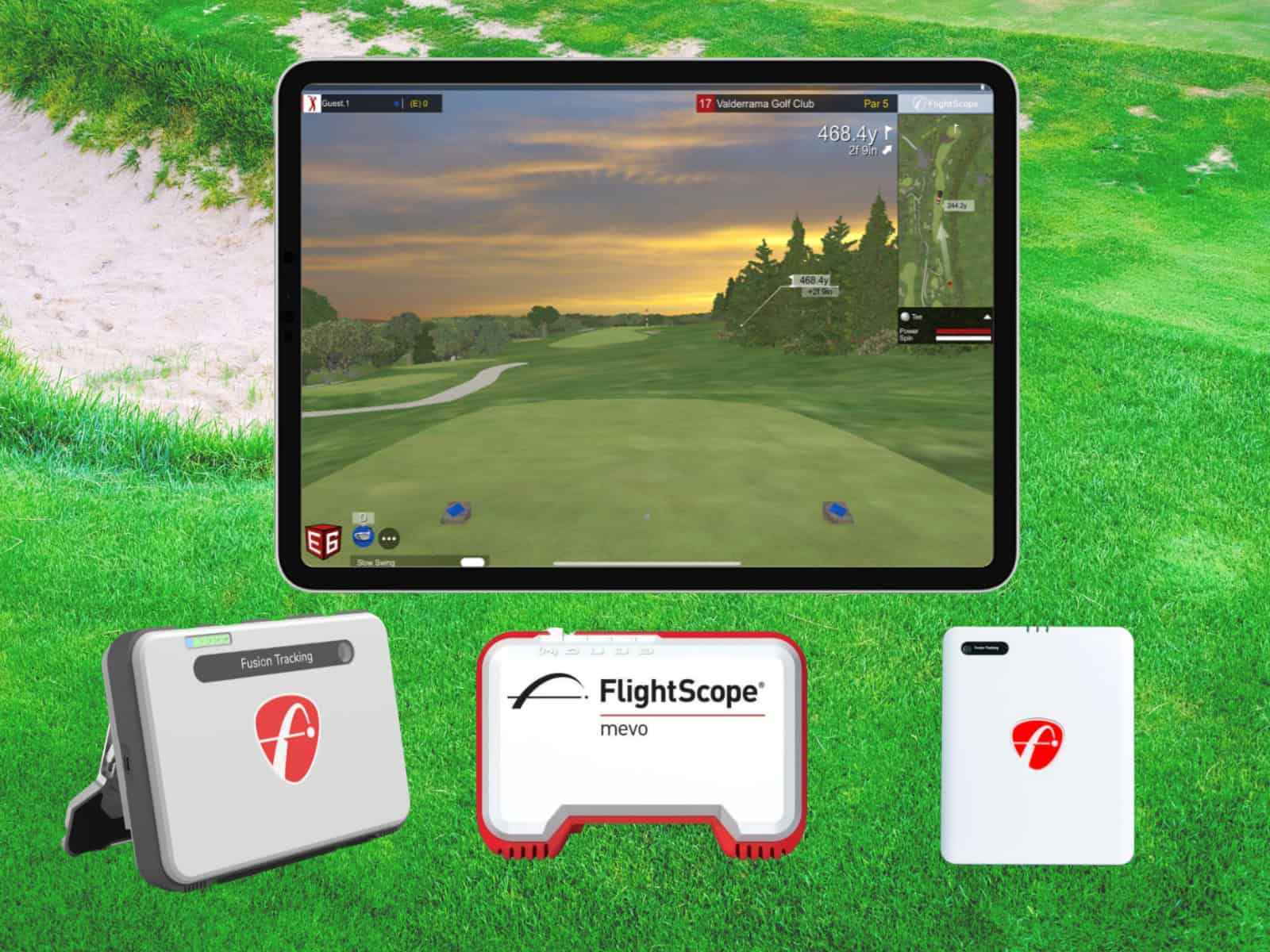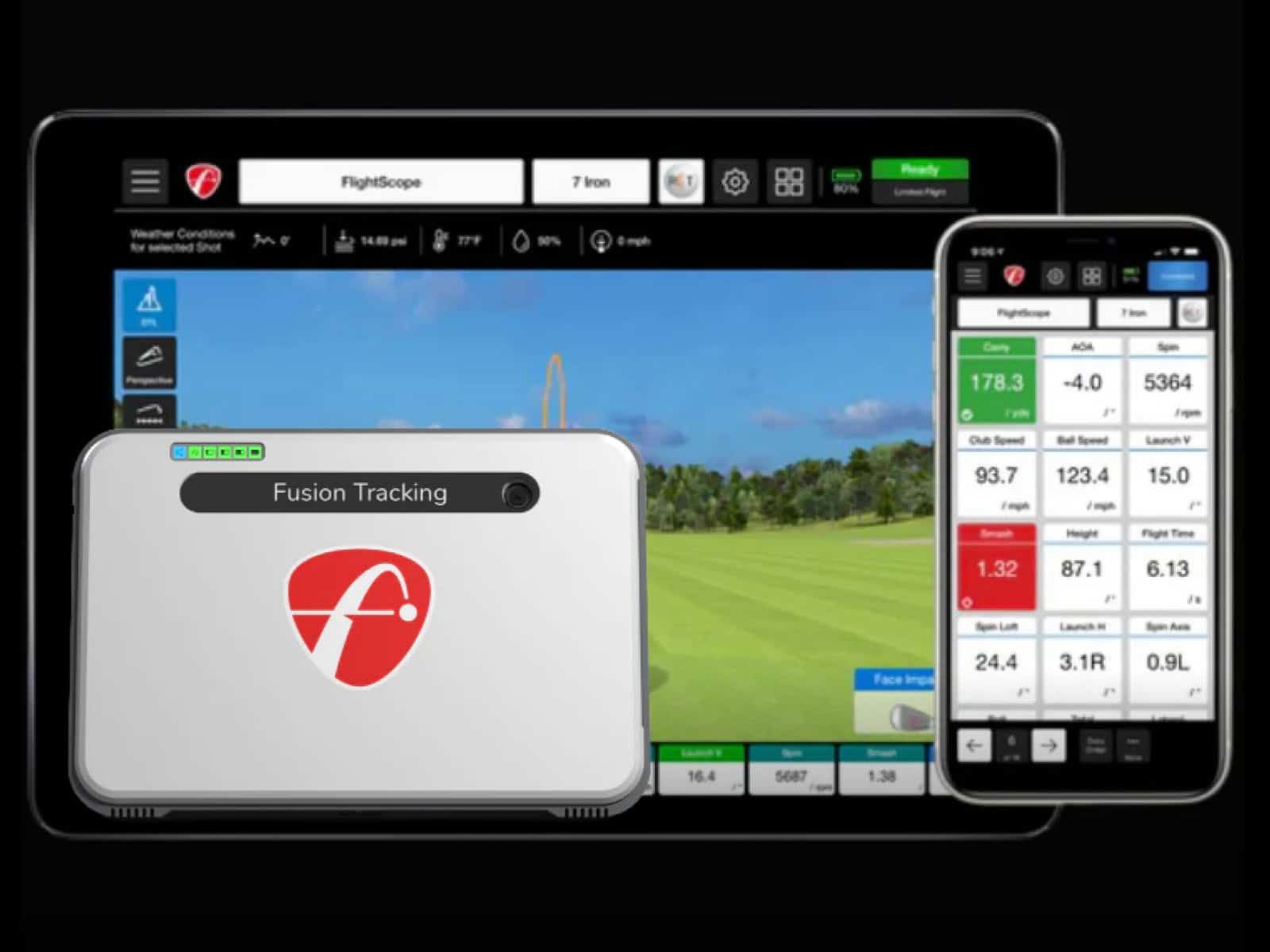E6 Connect brings realistic golf simulation to your FlightScope Mevo, Mevo Gen2 or Mevo Plus. It transforms your practice space into a full virtual golf experience, with accurate ball flight, spin and distance tracking with every swing. Pair your FlightScope device, open E6 and start playing world-class courses from home.
If you’ve run into problems like “sim disconnected” messages or missed reads, don’t worry. These are common and easy to fix once you know the right steps. This guide shows how to activate your E6 trial, link your FlightScope correctly and solve connection or tracking issues fast.
Quick Start: Use E6 Connect with FlightScope in 5 Steps

Here’s the fastest path to get your E6 Connect and FlightScope setup ready for action. You’ll go from unboxing to playing a virtual round before your coffee gets cold.
- Register and update your FlightScope
Open the FS Golf app, create or log in to your FlightScope account and connect your device. Check for firmware updates—these keep your radar and data tracking sharp. - Install E6 Connect and sign in
Download E6 Connect on your iOS, Android or PC. Launch the app and sign in using your E6 account credentials. - Redeem your trial license
Grab the product key from your FlightScope box. In the E6 app, head to Licenses → Product Key → Redeem and enter it exactly as printed. This unlocks your included 8 or 12 courses. - Select your tracking system
Inside E6, go to Settings → System Config → Tracking System and choose FlightScope (Mevo, Mevo Gen2, or Mevo+). This links your radar to the simulation software. - Connect and play
Switch your device’s Wi-Fi to your FlightScope’s network (SSID). The password is usually your serial number. Once connected, open E6 again, select a course or the driving range and take your shot.
Before You Start: Compatibility, Inclusions and Requirements
Before diving into your E6 Connect setup, it’s important to check that your device and software meet the necessary requirements. This section covers everything you need to know to ensure smooth integration with your FlightScope device.
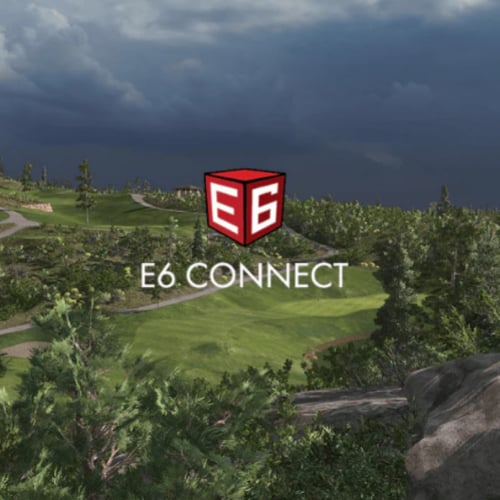
Supported devices and platforms
To get E6 Connect up and running, you need one of the following compatible FlightScope devices:
- Mevo
- Mevo Gen2
- Mevo Plus
These devices work across various platforms, so whether you’re on iOS, Android or PC, you’ll be good to go. Just make sure your system meets the minimum specs.
What’s included with new units
When you buy a new Mevo, Mevo Gen2 or Mevo Plus, you get an E6 Connect license with 8 or 12 courses, depending on the package you choose. Keep in mind, this license is tied to the original owner. If you decide to sell your device, the license won’t transfer to the new owner.
Minimums that matter
For the best experience, here’s what your device should meet:
- iOS: Version 16 or later
- Android: Version 6.0 or newer
- PC: Intel i5 or better, 8GB RAM, DX12 GPU (like GTX 1070 or equivalent), Internal 5GHz Wi-Fi card (no dongles).
Having these will make sure E6 Connect runs smoothly without hiccups.
Link FlightScope in E6 and Connect Reliably
Once you’ve got everything installed and updated, it’s time to connect your FlightScope to E6 Connect. This step ensures the simulator is tracking your shots correctly, without issues.

Point E6 to the correct tracking system
In E6, go to Settings → System Config → Tracking System and select FlightScope. From there, choose whether you’re using the Mevo, Mevo Gen2 or Mevo+. This step ensures that the software properly recognizes your device and communicates with it for accurate tracking.
Make the Wi-Fi handoff cleanly
Now, connect your device to your FlightScope’s Wi-Fi. You’ll find the SSID (Wi-Fi network name) labeled on the device; just use the serial number as the password. Before launching E6, make sure to close the FS Golf app. Having both apps open at the same time can create Wi-Fi conflicts, which can cause issues with connection stability.
Quick course/range selection
Once your device is connected, open the E6 app, go to the main menu and choose Play/Practice. Pick the course or driving range from the list of available options (depending on your license). You’re ready to swing and simulate!
Fix “Sim Disconnected” and Inaccurate or Missed Reads
Dealing with a “sim disconnected” error or inaccurate reads can be frustrating. Fortunately, fixing these issues is often straightforward. Here’s how to tackle common problems and keep your simulator running smoothly.

Stop the “sim disconnected” loop
First, check your Wi-Fi connection. Make sure you’re on a stable 5GHz network, as 2.4GHz often struggles with interference. Also, prevent your device from sleeping during gameplay, as this can cause the connection to drop. If the issue persists, close the FS Golf app and re-select FlightScope in E6. Multiple apps talking to the device can disrupt communication.
Improve distance accuracy and reads
For better accuracy, ensure your radar is positioned correctly and that the ball has enough space to fly before hitting the screen. Avoid placing the unit near fluorescent lights or large metal objects, as these can interfere with tracking.
You may also want to select your hitting club in the E6 settings. This helps narrow the radar’s focus and leads to quicker, more precise readings.
Short-putt and chipping behaviors
Soft strokes can sometimes go unnoticed, so hit those short putts and chips with a firmer stroke. Environmental factors, like firmware quirks or improper placement, can also affect putt sensitivity. If you’re having trouble, consider updating your firmware and testing again.
Licensing Rules: New vs. Used Units (Non-Transferable)
When you purchase a new unit, you’ll likely get E6 Connect access bundled in with it. However, those licenses are tied to the original owner. If you buy a used unit, don’t expect to inherit the bundled E6 courses or license.

What cannot be transferred
The E6 licenses that come with your unit cannot be transferred to someone else, even if you resell the unit. Once the license is bound to the original owner, it’s locked in. This means that if you’re buying a secondhand device, you’ll need to budget for your own E6 license or purchase an expansion pack.
Moving to new hardware the right way
If you’re upgrading to a new device, you can transfer your E6 license. To do this, unbind the license from your old device via your E6 portal, then re-bind it to your new one. Be mindful that the process might vary slightly depending on your platform, so check your E6 portal for any specific instructions.
If you’re considering buying an E6 license or upgrading to a higher-tier subscription, it helps to understand what the software actually delivers in terms of realism and course accuracy. Our detailed E6 Connect review explains its graphics, physics engine, multiplayer modes, and how it compares to other golf simulator software options.
Frequently Asked Questions
Here are some common questions about E6 Connect and FlightScope. The answers should help clarify any lingering doubts.
Does E6 Connect require internet every time I play?
Internet is only needed for the initial login or license validation. Once content is downloaded, you can play offline.
Can I activate my included E6 license on both iOS and PC at once?
Licenses are tied to the platform/device. Check your E6 portal to confirm if switching between platforms will maintain access.
What if E6 drops the connection mid-round when someone opens another app?
This happens when multiple apps try to access the FlightScope. Ensure no other golf apps (like FS Golf) are open during play.
Why are wedges/chips sometimes not read indoors?
Low ball speeds or short flights might fall outside the radar’s detection range. Make sure the sensor is properly placed and hit the ball with more force.
My distances are long/short on mountain or downhill courses; what should I adjust?
Elevation and lie settings impact ball flight. Check your environment settings in E6 and keep the hitting area level for better accuracy.
Final Thoughts
Once you’ve activated your E6 trial and linked your FlightScope, you’re ready to play in no time. It’s all about a few quick steps: make sure your Wi-Fi is solid, your device is updated and the app is set up correctly. If you run into any issues, check your Wi-Fi and app connections. A little troubleshooting with the network or updating your firmware usually does the trick.
Remember, the bundled E6 licenses are locked to the original device owner. So, if you ever resell or buy a used unit, plan on getting your own E6 access. Keep your system up-to-date, and you’ll have a smooth experience every time you play.
If you’re exploring different simulator software options beyond E6, it’s worth knowing which platform offers the biggest course library. Our guide on what golf simulator has the most courses compares leading systems like GSPro, TGC 2019, and E6 Connect so you can choose the best fit for your play style and budget.
Thanks for reading!