Golfers invest heavily in lessons and gear, but Uneekor claims its AI Trainer can deliver pro-level swing feedback instantly. We tested this software hands-on with Swing Optix cameras and VIEW software to see if it lives up to the hype.
The AI Trainer analyzes over 60 swing checkpoints in under five seconds. It flags flaws like head movement, poor wrist hinge or early hip turn with visual overlays and a numerical Swing Score. Our review focuses on how accurate and helpful that feedback really is during real practice sessions.
We will cover installation, swing data precision, ease of use, and whether the AI actually helps correct swing faults. If you’re considering Uneekor’s Pro or Champion package (or just curious if AI coaching works), read on.
First Impressions & Setup
Before testing performance, we needed to see how well the Uneekor AI Trainer installs, connects and fits into a home golf setup. Here’s what we found.
What You Get
The Uneekor AI Trainer is offered as a subscription or bundled within the Pro or Champion packages. The package requires the use of Swing Optix cameras (front and rear) and a compatible Uneekor launch monitor.

Inside the setup, you find:
- AI Trainer software, activated via Uneekor Launcher
- High-speed Swing Optix cameras
- Clubface impact stickers (required for advanced features). To better understand why Uneekor includes these stickers in its setup, check out our detailed guide on club stickers explained.
Before using the system, you must check the “Enable experimental beta updates” box inside the Uneekor software settings; this small step unlocks the AI Trainer and VIEW updates. Miss it, and you won’t get the AI feedback you’re paying for.
Setup Experience
Installation is straightforward, but camera setup is critical. The cameras must capture the body and club from proper angles with full visibility. If they miss your lead leg or clubface, the AI Trainer skips checkpoints, or worse, delivers flawed data.
Lighting also plays a major role. Dark corners and overhead shadows cause detection issues. Uneekor recommends strong, even lighting across the hitting zone. We tested in a room with LED light bars on both sides, which helped the software pick up movements more consistently.
We also discovered the following:
- Loose or striped clothing interferes with body tracking
- Cameras need a clear view of joints, especially knees and wrists
- Reflective surfaces behind the user can confuse detection
Once aligned, the Swing Optix cameras delivered clean, stable video feeds into the VIEW software. The pairing process with our EYE MINI took less than 5 minutes.
If you’re considering whether this device is the right fit for your setup, our detailed Uneekor EYE Mini review breaks down its performance, portability, and more.
Swing Feedback Accuracy
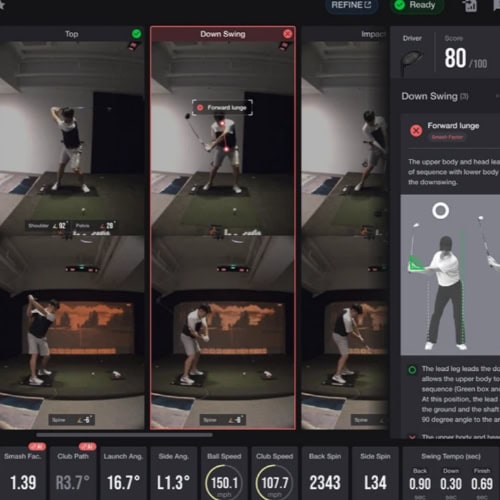
The core promise of the Uneekor AI Trainer is instant, visual swing analysis. We tested how precise, consistent and useful that feedback really is, and what it can reveal about your swing flaws.
Real-Time Swing Analysis
The AI Trainer analyzes over 60 checkpoints in under five seconds. It tracks visible motion from multiple angles, identifying:
- Head position and movement
- Spine angle at setup and impact
- Hip rotation and weight shift
- Wrist hinge and release
- Club path from takeaway to follow-through
Each swing generates a replay with visual overlays and a red/green grading system. You see where you failed instantly, and how close you were to ideal form. A swing that feels good might be hiding a shallow club path or limited hip turn—and the AI doesn’t miss it.
Swing Score System
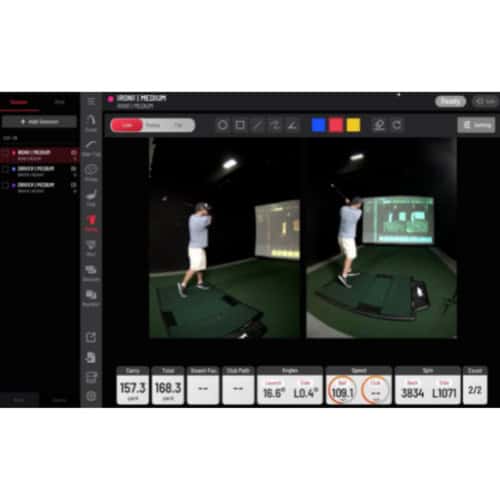
Each swing receives a numerical Swing Score from 0 to 100. This score reflects how well the swing aligns with proper mechanics based on your skill level. During our test, we improved from a score of 63 to 71 after applying real-time corrections suggested by the software.
You can review your swing history, compare scores across sessions and identify patterns such as a consistent drop in score with longer irons that might signal an issue with tempo or wrist timing, or a spike in score after a grip adjustment confirming the change is helping.
Limitations
Despite its power, the AI Trainer has limitations; here are some of them:
- It does not track ball flight directly unless paired with a Uneekor launch monitor
- It cannot detect strike quality (thin, fat, heel, toe) without clubface stickers
- Session data must be manually labeled by club; there’s no automatic club recognition
- Swing Optix cameras are mandatory; USB webcams won’t work at all
One more catch: if you forget to adjust the offset ball position in tight setups, your swing path readings may be skewed. It’s accurate, but only if you feed it clean inputs.
Key Features Breakdown
The Uneekor AI Trainer offers more than basic swing data. It introduces visual tools and customization options that create a clearer path to improvement. Each swing tells a story, and these features let you see every chapter unfold.
Core Coaching Tools
The AI Trainer tracks body movement and club motion, but its main feature is how it visualizes errors. The swing plane overlay draws a clear path from backswing to follow-through, making off-plane motions easy to spot. Tempo data reveals the speed ratio between backswing and downswing, often exposing inconsistencies you can’t feel in real-time.
When an error is detected (like casting or early extension), the Trainer uses color-coded feedback to highlight the issue instantly. You’re not left guessing what went wrong. The feedback is visual, quick and easy to understand, even for beginners.
Visual Playback System
Every swing is recorded and available for slow-motion replay. You can compare your swing side-by-side with a reference model, pause at key moments and track specific changes over time. The shot replay includes ball flight, clubface impact location and dispersion pattern. These three views align what you feel with what you see.
This visual playback turns a vague mistake into a clear correction point. It’s not just about watching the swing; it’s about understanding it from multiple angles.
Customization & Settings
The Trainer includes flexibility for tighter spaces or advanced users. You can offset the ball position within the interface to match your physical hitting area, which is essential in rooms where the hitting mat isn’t centered. Session labeling also lets you assign club types for cleaner data tracking.
One of the most useful settings is the ability to toggle AI features on or off. If you’re using third-party software and experience lag, disabling overlays helps maintain smooth performance without fully exiting the Trainer.
Ease of Use & Learning Curve
The software loads quickly and responds without delay. You connect your Swing Optix cameras, open VIEW and begin. The feedback appears instantly after each swing; no need to search through menus or wait for processing.
Most icons are self-explanatory, and swing replays load with one click. You can jump between swings, toggle overlays and scrub through motion footage in seconds. For golfers unfamiliar with tech, this is a big win.
But clarity has its limits. If you misalign the cameras or wear clothing that hides movement points, the feedback suffers. You might see missing checkpoints or red flags that don’t match your actual swing. That’s where setup becomes critical.
Lighting and Setup Requirements

Camera clarity depends on good lighting. Shadows and low exposure degrade the AI’s ability to detect key body parts. In our test, LED lights placed on both sides of the hitting zone significantly improved accuracy.
Camera height and angle also matter. Misaligned optics can miss hip rotation or exaggerate head sway. Before every session, we found it helpful to check camera framing manually.
Clothing Tips
Loose or striped clothing confuses the system. It struggles to lock onto knees, wrists or shoulders when lines or folds disrupt visibility.
Form-fitting clothes work best. Solid colors improve tracking precision, especially when hitting under soft or indirect lighting.
We tested different outfits and found that even switching from a baggy hoodie to a tighter shirt improved body detection across checkpoints.
Practical Use Cases
The Uneekor AI Trainer isn’t just for one type of golfer. Its value stretches across solo players, teaching professionals and content creators, with each group finding unique ways to put its tools into action.
For Home Golfers
Practicing alone can make swing improvement difficult. Without feedback, bad habits go unnoticed. The AI Trainer fills that gap with instant, visual coaching. You take a swing and get results within seconds: highlighted checkpoints, slow-motion replay and a Swing Score to track change.
If you’re using the EYE MINI or QED launch monitor, the AI Trainer adds even more depth by pairing visual mechanics with ball data. This combo helps you see how swing changes affect shot shape and distance.
And here’s where it gets interesting: the software remembers your session. That means you can review swings from weeks ago and see real trends, not just a single-day snapshot.
For Coaches and Teaching Pros
Running multiple lessons a day means speed and accuracy matter. The AI Trainer supports coaches by offering instant breakdowns of student swings. Instead of recording, uploading and manually analyzing video, the system captures everything live.
Coaches can pause, annotate and export swing footage with overlays and faults marked. This allows more time for explanation and less time spent editing. It’s also easier to show before-and-after comparisons to students, which reinforces learning.
And with session data saved automatically, students can continue progress tracking from home, creating a full feedback loop between lessons.
For Content Creators

If you’re sharing swing tips or product reviews online, clarity and engagement are key. The AI Trainer gives you high-resolution slow-motion video paired with detailed swing metrics. You can overlay path visuals, highlight common faults and build easy-to-follow breakdowns that viewers actually learn from.
Even better, you can export clips with or without AI overlays, depending on your editing style. Some creators use it as a tool to validate drills, while others show raw swing improvement journeys over time.
Where to Buy?
Finding the right place to purchase the Uneekor AI Trainer can make the difference between getting early access perks or missing limited-time offers. Here’s where you should start, and what to watch for before clicking “buy.”
Official Website
The Uneekor official website is the primary source for AI Trainer access. It offers the software as part of bundled hardware packages, including the Champion and Pro tiers. These bundles guarantee compatibility and ensure you receive the most recent updates and beta features.
If you’re new to the Uneekor ecosystem, purchasing directly also ensures support and warranty services are properly tied to your serial numbers. This matters more than you might think, especially if you plan to upgrade sensors or software later.
Free Trial Availability
For those already using Swing Optix cameras, Uneekor has made the AI Trainer available as a free trial during its beta launch. The trial lets you test features like the Swing Score and visual checkpoint analysis before committing to a subscription.
If you’re not sure if your system qualifies, check your device list in the Uneekor Launcher, and look for the beta program activation toggle under software settings.
Subscription Model
After the trial period, you can continue using AI Trainer through a $99/year standalone subscription. This subscription model is best for users with compatible hardware but without bundled access. Alternatively, users on the Champion or Pro packages receive full access at no extra charge.
It’s important to note: access is tied to your Uneekor account, not just your device. That means if you switch systems or upgrade cameras, your subscription follows you.
Frequently Asked Questions
Even with all the details covered, a few common questions still come up. Here’s what many users want to know before making a final decision.
Does the AI Trainer work without internet?
Yes. Once installed and activated through the Uneekor Launcher, the AI Trainer can function offline. However, updates and cloud-based session backups require an internet connection.
Can I use AI Trainer with a projector setup?
Yes. The software works well with projector-based simulator setups. Just ensure the cameras have an unobstructed view and lighting conditions meet the minimum requirements.
Is the software available for Mac users?
No. AI Trainer is currently only compatible with Windows-based systems. Mac users would need to run Windows through Boot Camp or a similar virtualization tool to access the software.
Yes. Swing sessions and replay files can be exported and shared as video or data files. Coaches can analyze these remotely using the VIEW software.
Does the AI Trainer provide putting analysis?
No. The software is focused on full-swing mechanics. It does not offer dedicated analysis or checkpoints for putting strokes.
Can I use AI Trainer outdoors?
AI Trainer is designed for indoor use. Outdoor lighting, uncontrolled shadows and unstable camera positioning can cause missed checkpoints and inaccurate feedback.
Is there a limit to how many swings I can record?
There’s no set swing limit. The software continuously records during active sessions. However, large session files may take longer to load or export, especially on lower-spec computers.
Final Thoughts
The Uneekor AI Trainer brings a unique edge to swing analysis with fast, visual feedback that pinpoints flaws most golfers can’t feel. Its camera-driven checkpoint system doesn’t just collect data—it calls out specific body movements that need adjustment, making each swing session more productive.
While it demands the full Uneekor setup and some attention to lighting and camera angles, the results speak for themselves. The visual overlays and Swing Score push you to improve incrementally, session by session. It’s a practical coaching assistant; not a replacement for a pro, but a powerful tool to bridge the gap between lessons.
For golfers who value structured practice and visible progress, the AI Trainer delivers. It’s not about theory or feel, but about seeing what’s wrong and fixing it fast. If you’re serious about getting better and already invested in Uneekor’s hardware, this software might be the smartest add-on you make all season.





