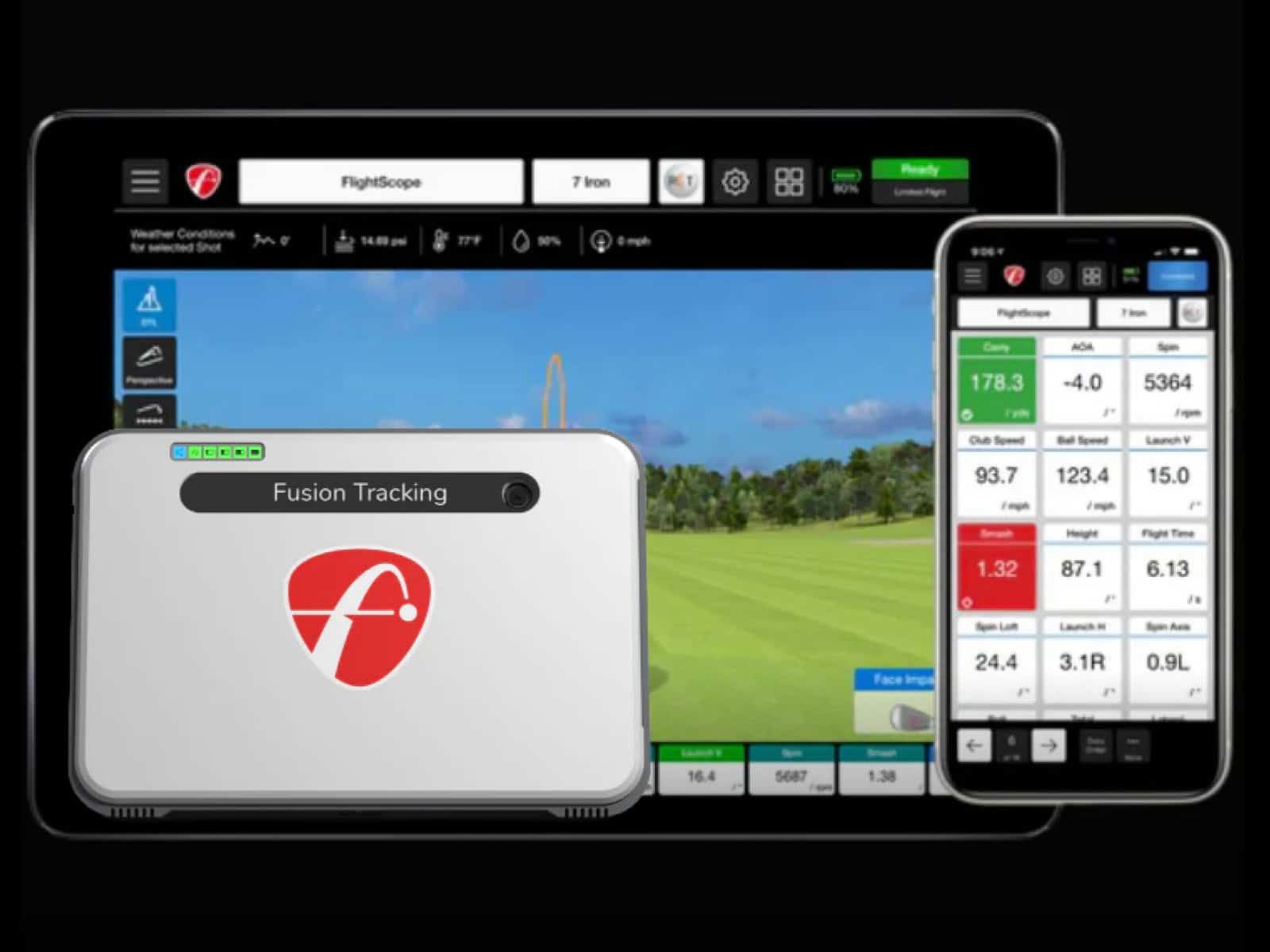SkyTrak+ gives more than just a launch monitor—it opens the door to a complete simulator experience at home. With the right software, you can step into a lifelike round of golf, join online competitions or simply sharpen your swing in a realistic virtual range. Whether you’re curious about the accuracy of SkyTrak with GSPro, the fun of playing classic courses through WGT or the polished visuals of E6 Connect, there’s a path that fits your style and setup.
This guide walks you through the essentials: how to connect your SkyTrak+ to different platforms, what memberships or subscriptions you’ll need and which software delivers the best mix of realism, variety and value.
The goal is simple—help you skip the trial-and-error phase and jump straight into playing courses, competing with friends and getting the most out of your investment.
Start Here: Plans, Apps and First Connection
Before you dive into GSPro, WGT or E6, you need the basics covered. Having the right plan, software and connection ensures your SkyTrak+ runs smoothly from the very first swing.
Confirm your SkyTrak plan
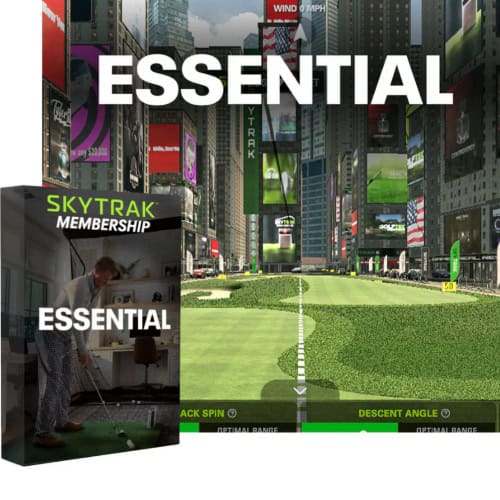
First things first—you need the right membership. The Essential plan at $129.99 per year is the baseline. Without it, you can’t unlock most third-party apps.
If you’re leaning toward bundled course libraries, Core and Elite plans stack on extras, like Foresight or Trackman packs, without juggling separate add-ons.
Install the SkyTrak app and update firmware
Next step is the app. Download the SkyTrak app for your platform—Windows, macOS, iOS or Android. Install it, sign in and let it prompt you through any firmware updates.
Skipping this part often leads to headaches later when connecting software like GSPro or E6 Connect.
Connect and verify shot capture
Now plug in or go wireless. USB-C gives a rock-solid link, while Wi-Fi offers flexibility if your setup demands it. Place your SkyTrak+, align it to your hitting area and check that it reads shots in the range view.
This quick test tells you the unit is ready before you try pairing apps. The stage is set, but the choice of software makes all the difference.
The Quick Answer: Best Software Paths for SkyTrak+
Each software brings a different flavor, from hardcore realism to casual fun. Let’s cut straight to the chase.
Editor’s top pick for ST+: E6 CONNECT

If you want polish, E6 CONNECT is the leader. You get sharp physics, crisp 4K visuals and multiplayer that feels smooth. It runs on both Windows and iOS, making it flexible.
For golfers who want depth and customization, this is the safest bet.
Realism & community route: GSPro (unofficial)
GSPro connects through an unofficial pathway but is widely used. It’s praised for lifelike ball flight and its massive library of community-built courses.
If you value accurate play and don’t mind a little setup, this is worth the effort. Even putting feels solid once dialed in.
Quantity & competition: TGC 2019

For sheer numbers, TGC 2019 is the undisputed champion. With thousands of courses and robust competition modes, it’s the choice if you want variety.
You’ll need Windows, but the payoff is endless new layouts to master.
Native option: SkyTrak Course Play
Sometimes simpler is better. SkyTrak’s own Course Play packs give you Foresight or Trackman libraries inside the SkyTrak app. No extra connectors, just download and swing.
Legacy/iOS casual route: WGT
WGT was historically bundled with older plans, but today it’s an iOS-only option. Think of it as a lighter, more casual experience. For those who want to pick up an iPad and go, it’s a fun, no-fuss path.
GSPro (Unofficial) — Quick-Start on Windows

If you want the most realistic swing feedback, GSPro is the name that comes up again and again. It’s not officially supported, yet golfers keep pairing SkyTrak+ with it because the ball flight feels true and the community keeps building new courses. The setup takes a bit of tinkering, but once you’re in, it feels like walking onto your home track.
What you need
- A GSPro license ($250 per year).
- A Windows PC with enough muscle—at least a solid GPU and 16 GB RAM for smooth play.
- A stable internet connection.
- The open-source connector that links your launch monitor to GSPro (GSPro Open API Connector framework).
- Your SkyTrak+ updated and already reading shots in the range view.
Install & connect
- Install GSPro on your Windows machine.
- Add the connector software and select SkyTrak as the device.
- In GSPro, go to devices and choose “Other (OpenAPI).”
- Hit a few balls to test. If numbers show, you’re good. If not, restart the connector and try a USB-C connection instead of Wi-Fi.
Setup tips specific to GSPro
The license type matters: choose OpenAPI so the handshake works. Test shot data against the SkyTrak app; carry and spin should line up.
For putting, adjust your gimme range and minimum putt speed until it feels natural. Many golfers prefer USB-C for stability, though Wi-Fi works if your network is clean. Keep both GSPro and the connector updated together or you risk ghost shots.
E6 CONNECT — Quick-Start (Windows & iOS)
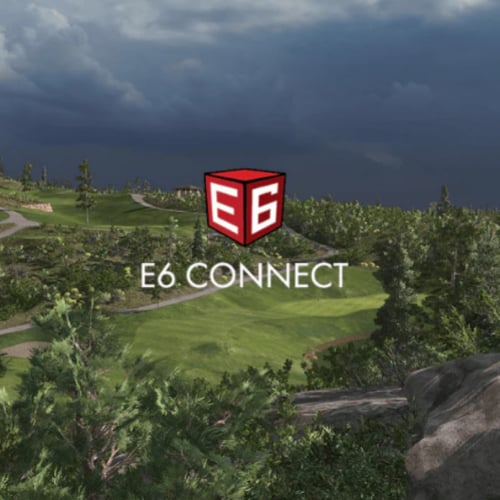
E6 has long been the gold standard for polished simulation. With SkyTrak+, it’s one of the easiest to get running if you follow a clear path. Think of it as the plug-and-play option with depth hiding under the hood.
What you need
- A Basic ($300/year) or Expanded ($600/year) subscription.
- The E6 software installed on Windows or iOS.
- On Windows, the 64-bit SkyTrak app must also be installed.
- A SkyTrak+ powered on, aligned and connected to your network or via USB-C.
Install & connect
On Windows, download and install E6. Inside E6, open the device settings and select SkyTrak+ as your launch monitor. Confirm shot data appears after a test swing.
On iOS, install the E6 app, pair to your SkyTrak+ through the app’s device menu, and confirm ball flight data shows on screen. If you’re switching from something like GSPro, double-check the SkyTrak app isn’t running in the background, as it can block the handshake.
Setup tips specific to E6
Performance often comes down to graphics settings. Force the app to run on your discrete GPU rather than integrated graphics to avoid stuttering. Adjust green speeds, wind and mulligan options until they feel natural for your group. Multiplayer is smooth, but the first time you host a session, test latency with a friend before a full round.
If you’re comparing simulation options, our detailed E6 Connect review explains how this platform balances realism, physics accuracy, and visual polish.
WGT by Topgolf — iOS-Only Legacy Path

WGT feels more like a mobile golf game than a full simulator, but that’s exactly its charm. It runs only on iOS and once came bundled with SkyTrak’s old Play & Improve plan. If you’ve got an iPad handy, it’s a quick way to turn your launch monitor into a casual round with friends.
What you need
Grab an iPad or iPhone, install the WGT app and make sure your SkyTrak+ is in Network Mode. Without that step, the two won’t see each other.
While some golfers still ask, “is WGT free for SkyTrak?” today, it’s not. Access depends on your plan, and newer SkyTrak memberships lean toward other course options.
Install & connect
Once your device is ready, launch WGT and let it search for SkyTrak+. If everything’s aligned, shots register right away. You’ll see ball flight data flow into the game as you swing. If it fails, restart the app, rejoin your Wi-Fi and retry.
It’s simple, though not always instant.
Practical notes
This is not GSPro or E6 Connect in terms of realism. Think of it more as a pick-up game after work. No Windows support, no deep settings, but plenty of quick fun. If your buddies show up and you just want to tee it up on a tablet, WGT still earns a spot in the bag.
SkyTrak Course Play (Native) — Quick-Start
SkyTrak’s own Course Play keeps things simple. No third-party connectors, no outside installs; just courses running inside the SkyTrak app. If you want fewer moving parts, this is the cleanest path.
What you need
An active Essential plan is required. From there, you can add Course Play for $220 per year or bundle it with Core or Elite plans. The Core tier brings the Foresight library, while Elite unlocks Trackman courses too.
Make sure your SkyTrak app is updated to version 5.x before adding anything else.
Install & connect
Open the SkyTrak app on your chosen platform—Windows, macOS, iOS, or Android. Once logged in, head to the course library section and download the packs tied to your plan. With your SkyTrak+ already aligned and reading shots, select a course and start swinging. Everything stays inside one app, so connection issues are rare.
Other Third-Party Alternatives at a Glance
Not every golfer wants to stick with the built-in options. Third-party software opens new doors, with bigger course lists, party games or different takes on realism. Here’s a quick rundown of the main contenders.
TGC 2019 (The Golf Club)

TGC 2019 is about volume and competition. With over a hundred thousand courses, including user-created layouts, you’ll never run out of variety.
It’s Windows-only and requires the Essential plan active on SkyTrak+. Expect to pay around $479 per year or $950 for a one-time license. If your dream is to play Augusta one day and St. Andrews the next, this is your lane.
Creative Golf 3D (+ Golfisimo)

For families, Creative Golf 3D hits the sweet spot. It mixes traditional courses with fun mini-games, think demolition golf or quirky putting challenges.
Add Golfisimo for even more playful modes. It’s a one-time cost of about $400 through SkyTrak, Windows-only and needs the Essential plan. It doesn’t try to be the most realistic but nails entertainment value.
ProTee Play (Arcade/Party)
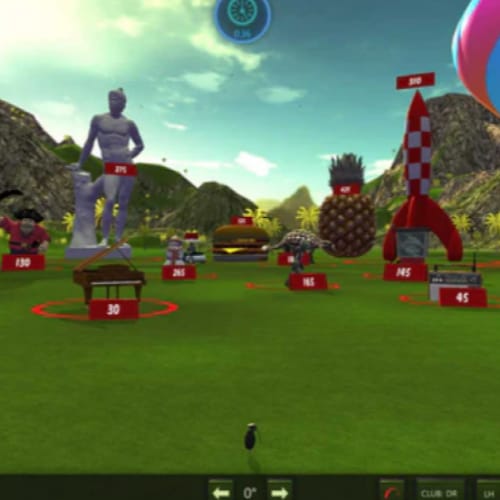
If you’re hosting friends and want something light, ProTee Play shines. It’s browser-based but ties into your SkyTrak, turning it into a carnival of arcade-style games. Expect zombie golf, soccer golf or darts with clubs.
At $149 per year, it’s the cheapest path and still needs the Essential plan. It’s Windows-friendly and easy to set up.
Costs, Plans & Specs Cheat Sheet
Everything begins with the Essential plan at $129.99 per year. Without it, third-party software won’t connect. Add Course Play for $220 per year if you want access to Foresight or Trackman libraries.
Bundles sweeten the deal: Core at $299 per year covers Essential plus Foresight, while Elite at $599 per year unlocks Trackman on top.
Software pricing snapshot
Here’s a quick reality check on software costs:
- E6 Connect runs $300 to $600 per year.
- GSPro is $250 per year.
- TGC 2019 comes in at $479 per year or $950 for a lifetime license.
- Creative Golf is usually around $400 one-time.
- ProTee Play costs $149 per year.
Each has its own pricing model, so think carefully about whether you prefer annual renewals or paying once and being done.
Platform & spec highlights
Windows gives you the broadest choice of software. iOS supports E6 Connect and the WGT app, but you’ll miss out on most of the bigger names.
Specs matter more than most expect. A gaming-class GPU is the safe bet if you plan to push 1440p or 4K. Underpowered systems might run, but stutter and lag will ruin the experience.
Troubleshooting & Gotchas

Even with the right plan and software, hiccups happen. Some are small annoyances, others can stop you cold. Knowing what to watch for makes the difference between a quick fix and a wasted session.
Common compatibility shifts
SkyTrak has adjusted membership names and bundles over the last couple of years. What used to be “Play & Improve” is now replaced by Essential, Core or Elite.
Always check your current plan against the software you want. For example, if you once had WGT access and now wonder if WGT is still free, the answer depends on your plan, as it may no longer be included.
Connection & stability
Wi-Fi is convenient, but it’s also the weakest link. If you notice dropped shots or lag, switch to USB-C for a steadier feed.
Also, keep firmware and apps updated; both SkyTrak’s own and whatever you’re running on top. That update you ignore today might fix the bug that ruins tomorrow’s round.
Unofficial connectors caveat
GSPro does work with GSPro, but only through unofficial connectors. That means if something breaks after an update, you’re on your own to patch it. USB-C usually helps stabilize GSPro setups, especially for putting, where even a flicker of delay can throw off distance control. Before a big match, always test putting or practice modes to make sure the handshake is clean.
Frequently Asked Questions
Before diving into the details, here are the most common questions golfers ask when setting up SkyTrak+ with different software options.
Can I transfer a third-party license if I upgrade from SkyTrak (OG) to SkyTrak+?
Most software vendors tie licenses to your SkyTrak unit ID. Some allow transfers, others don’t. Always check with the vendor before upgrading so you don’t lose access.
Do Course Play libraries (Foresight vs Trackman) feel different enough to justify the Elite bundle?
Yes. Foresight libraries often lean on polished visuals and popular layouts, while Trackman offers a broader international mix. If variety matters, Elite earns its keep.
Will GSPro tournaments (e.g., SGT) work if I’m using the SkyTrak OpenAPI connector?
They will, but remember GSPro is unofficial. Events usually accept SkyTrak players, but you’re relying on community-driven support.
Can I run Windows-only titles like GSPro/TGC on a Mac using Parallels, and does SkyTrak+ still connect reliably?
You can, but performance depends on your Mac’s specs. A dedicated GPU helps, and USB-C is more stable than Wi-Fi for running SkyTrak with GSPro this way.
Is there a way to play when my internet drops—what works fully offline across these apps?
GSPro and TGC 2019 allow limited offline play. WGT and E6 rely more on servers, so they struggle without a connection.
How much input lag should I expect over Wi-Fi vs USB-C, and does it affect putting sensitivity?
Wi-Fi adds noticeable lag, especially for putting. USB-C cuts latency and makes GSPro putting far more consistent.
If SkyTrak changes plans again, how do I protect my access—annual sub vs one-time licenses?
Annual subscriptions adjust with plan updates, but one-time licenses for third-party apps usually lock you in. Balance flexibility with security before you commit.
Final Thoughts
Choosing software for SkyTrak+ is less about right or wrong and more about how you want to play. If polish and multiplayer are your priorities, E6 Connect delivers. If community-driven realism appeals, then GSPro stands tall, even if it means extra setup. For massive libraries and online competition, TGC 2019 keeps you busy. And when simplicity is king, SkyTrak’s own Course Play runs straight out of the box.
What matters most is matching your plan and platform to your goals. Check your membership tier, install the right apps and confirm your SkyTrak+ is reading shots cleanly. With those pieces in place, the rest unfolds quickly.
Golfers often ask if SkyTrak and WGT, GSPro or E6 work better. The truth is, each has a unique flavor. You’re not locked into one path; you’re choosing the kind of golf room you want to build. The only real risk is wasting time hesitating instead of swinging.
Before exploring software options, it’s essential to have your launch monitor installed and calibrated correctly. Our step-by-step SkyTrak+ quickstart setup guide walks you through the full installation and calibration process to ensure accurate shot data from the start.