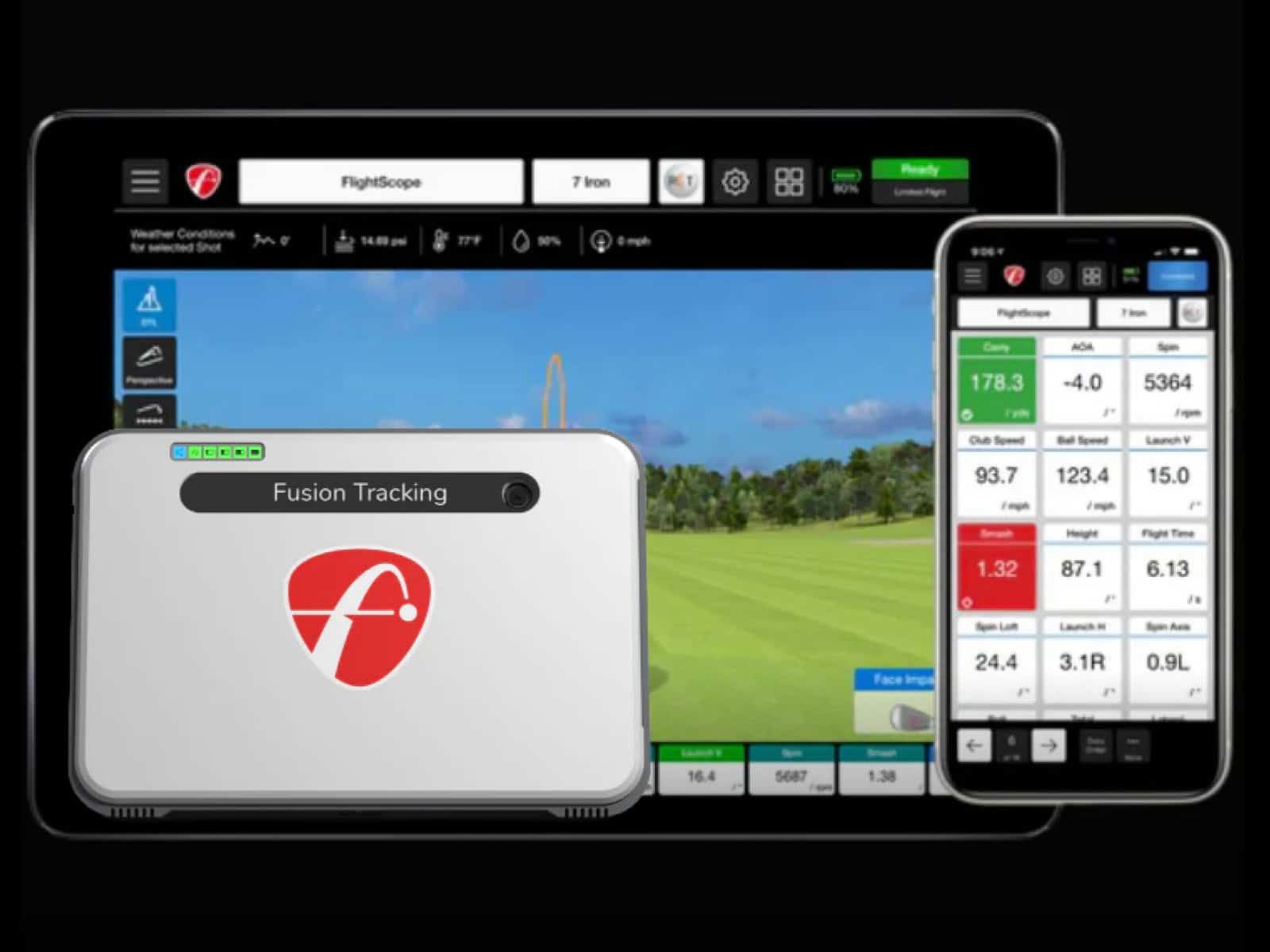Nothing derails a practice session faster than a SkyTrak+ that won’t connect to Wi-Fi. One minute you’re lining up for a smooth session, the next you’re staring at a blinking yellow light wondering what went wrong.
If you’ve ever muttered, “Why is my SkyTrak not connecting to WiFi?” or “Why the heck won’t it connect in network mode?”, you’re not alone. That little yellow Wi-Fi light has haunted more than a few golf garages.
In this guide, you’ll get straight answers, simple fixes and real steps to solve Wi-Fi and network problems. Whether it’s direct mode issues, USB confusion or that dreaded yellow light, this walkthrough will get your SkyTrak+ locked in and ready to go.
Common Reasons Why SkyTrak+ Won’t Connect
When your SkyTrak+ refuses to connect, it’s maddening. But before you toss it across the garage, take a breath. Nine times out of ten, the culprit’s hiding in plain sight.
Weak Wi-Fi Signal
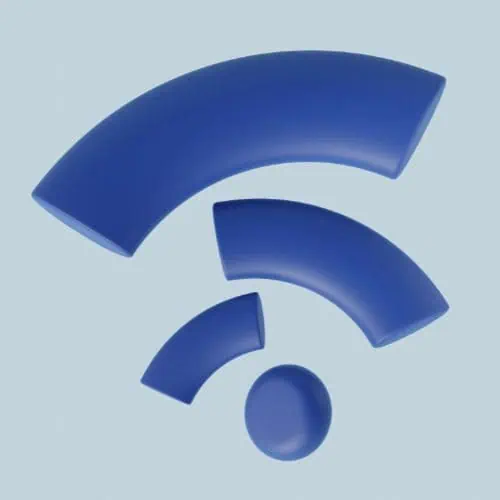
Distance kills. If your SkyTrak+ is more than a few walls or a closed garage door away from your router, it’s probably choking on the signal.
Lag, drops or no connection at all, that’s your Wi-Fi saying, “I give up.”
Incorrect Network Mode
Your SkyTrak+ has three ways to connect: Direct Mode, Network Mode and USB. Mixing them up is easy.
If you’re in Network Mode but your unit is still stuck blinking with that annoying SkyTrak yellow WiFi light, it’s likely paired to nothing, or worse, to the wrong network.
Firewall or Antivirus Blocking the Signal

Modern security software is ruthless. Firewalls and antivirus apps can block the SkyTrak+ from talking to your router, the app or even your phone.
If your unit was working but suddenly refuses, your firewall may have decided golf isn’t secure enough.
Outdated Firmware or Software
Here’s a fun one—your SkyTrak+ might be too old to talk to your new device. Or vice versa. The fix is to check for firmware updates in the SkyTrak app and make sure your mobile device or PC is running the latest version too. Otherwise, it will be like trying to sync a flip phone with Spotify.
Incompatible Router Settings

A lot of routers now default to 5GHz Wi-Fi only. However, SkyTrak+ still relies on 2.4GHz. If your router doesn’t offer both bands or doesn’t broadcast them separately, your SkyTrak will not connect in network mode.
Faulty USB or Power Cable
Even the best tech fails when the cable’s shot. If you’re using USB mode and the app can’t find the device, swap the cable. Don’t trust the cheap one you found in a junk drawer. Use a known-good USB-C cable that supports both charging and data.
Bluetooth or Signal Interference
Too many signals in one space? Welcome to the 21st-century garage. Wireless speakers, smart lights, phones, tablets, etc. they’re all fighting for airspace. Your SkyTrak+ is just trying to breathe.
Understanding SkyTrak+ Connection Modes
Choosing the right connection mode can make or break your setup. Each mode is designed for a specific use case, and using the wrong one or setting it up incorrectly can leave you staring at a yellow WiFi light that never turns green.
Direct Mode (Wi-Fi Direct)

Direct Mode creates a temporary Wi-Fi network from the SkyTrak+ itself. Your mobile device or PC connects directly to that signal, bypassing your home router entirely.
When to use it
- Outdoor sessions at the range
- Environments without reliable Wi-Fi access
- Quick setup without needing internet
Pros
- No need for external Wi-Fi
- Quick pairing
- Minimal setup steps
Cons
- No internet access during use
- Certain apps may drop the connection or misbehave
- You can’t use internet-dependent features like cloud storage or course downloads
This mode is great when you’re away from home, but it’s not the best choice for full-featured simulation software.
Network Mode (Home Network)

Network Mode connects SkyTrak+ to your home Wi-Fi router. Your device then connects to the SkyTrak+ through the same network.
When to use it
- Indoor simulators
- Playing simulation software (e.g., TGC, E6)
- Needing full internet functionality during sessions
Common pitfalls
- SkyTrak+ only works with 2.4GHz Wi-Fi. If your router is set to 5GHz only, it won’t connect.
- Merged SSIDs can confuse the device, so it’s better to split your 2.4GHz and 5GHz networks.
- Firewalls, hidden SSIDs or outdated router firmware can block the connection.
USB Mode (Wired)

USB Mode provides a direct physical connection between your SkyTrak+ and a computer or tablet.
When to use it
- Troubleshooting Wi-Fi issues
- Ensuring a stable, interference-free connection
- Indoor setups where mobility isn’t needed
Advantages
- Completely bypasses Wi-Fi
- No interference or signal dropouts
- Faster and more reliable data transfer
Watch out for
- Low-quality USB-C cables that only support charging
- Unrecognized device errors due to missing drivers
If the app says “SkyTrak not found,” swap the cable before assuming the worst. A solid USB connection can save the day when wireless fails.
Step-by-Step Guide: How to Connect SkyTrak+ to Wi-Fi
Getting your SkyTrak+ online shouldn’t feel like cracking a safe. Still, one wrong step and you’re stuck with that yellow WiFi light, silently mocking your setup. Let’s cut the confusion.
1. Power On the Unit Correctly
Plug in your SkyTrak+ and give it a few seconds to boot. The LED indicators will begin their dance—don’t rush it. Make sure it’s fully powered before you open the app or start pairing.
2. Check the LED Status

You can see three different lights on your devices, each meaning something specific:
- Red light means it’s starting up or waiting for a connection.
- Yellow light indicates the unit is ready to pair but hasn’t found a network yet.
- Green light means success; it’s connected and ready.
If it stays stuck on yellow, you’re not connected. If it’s flashing yellow, it’s begging for attention.
For a more detailed breakdown of what each light means and how to respond to them, check out our guide on SkyTrak+ LED colors & alerts.
3. Launch the SkyTrak App
Open the SkyTrak app on your device. Before diving into setup, make sure your app is up to date. Old versions can cause pairing errors or fail to detect the device.
4. Choose the Right Connection Mode
You’ll be prompted to select between Direct Mode, Network Mode or USB. If your SkyTrak is not connecting to WiFi, double-check that you’ve picked the correct mode for your environment.
- Use Direct Mode at the range or without a router.
- Use Network Mode at home with strong Wi-Fi.
- Use USB Mode if troubleshooting or you want a wired connection.
5. Enter the Right Network Credentials
If you’re using Network Mode, carefully enter your Wi-Fi network name and password. A single typo and you’re out of luck.
Also, make sure you’re connecting to a 2.4GHz band, as SkyTrak+ doesn’t support 5GHz.
6. Confirm Successful Pairing
Once the connection is made, the LED should turn solid green. That’s your green light—literally. If it’s still yellow, something’s wrong. Recheck the password, mode or router band. If needed, restart the device and try again.
Troubleshooting Yellow Wi-Fi Light on SkyTrak+

The yellow light signals a waiting state. The unit is ready to connect but hasn’t locked onto Wi-Fi or a direct device link. It’s common if your SkyTrak is not connecting to WiFi or if you’ve switched between modes without resetting.
Fixes to Transition from Yellow to Green
Start simple. Turn off the SkyTrak+, wait ten seconds and power it back on. Sometimes, a soft reboot is enough. If that fails, try these steps:
- Verify that the chosen network is 2.4GHz, not 5GHz.
- Open the SkyTrak app and reselect the correct connection mode.
- Re-enter your Wi-Fi credentials carefully.
- Restart your router if your device sees the network but still won’t connect.
Switching to Direct Mode temporarily can help you confirm if the issue is network-related. If Direct Mode works, your router settings are the likely culprit.
When to Reset the Device?
If the your device doesn’t connect in network mode even after multiple attempts, perform a factory reset. Hold down the power button for 10-15 seconds until the LEDs cycle. Once reset, set up the device from scratch in the app.
But what if the light stays yellow even after a reset, refusing to budge no matter what you do?
If your SkyTrak+ still won’t connect after resets and router tweaks, the issue may not be networking at all. In that case, it’s worth checking for other common device hiccups like misreads or firmware conflicts—our guide on SkyTrak+ error codes explained can help you troubleshoot beyond Wi-Fi issues.
Fixing SkyTrak+ Network Mode Connection Issues

Network Mode is where SkyTrak+ shines, when it works. The real trouble lives inside your router settings, Wi-Fi bands or something as sneaky as DNS.
Router Compatibility Checklist
First, check your router. Is it dual-band? Good. Is it trying to force everything onto 5GHz? Not so good. SkyTrak+ only supports 2.4GHz. If both bands are merged under a single network name, split them. Give each band a unique SSID so you can choose the right one.
Disable “Smart Connect” or “Band Steering” features. They sound helpful but often push devices onto the wrong frequency. And check if your router’s firmware is current. Outdated firmware can cause compatibility issues SkyTrak can’t fix on its own.
Set Custom DNS and Static IP
Still no luck? Try setting a static IP address for your SkyTrak+ within your router’s admin panel. This helps prevent IP conflicts that might leave the unit hanging in limbo.
You can also switch to a public DNS like Google’s (8.8.8.8) or Cloudflare’s (1.1.1.1). This often improves connection reliability, especially in households with complex smart setups or security filtering enabled.
Solving “Stuck on Connecting” or “Looping” Status
If your SkyTrak just loops through “connecting” endlessly, close the app and restart your device. Then power-cycle your SkyTrak+. Don’t skip this. Rebooting all devices clears temporary memory conflicts that often cause looping errors.
If that fails, delete the saved network profile from the app and reconnect from scratch. Re-enter your 2.4GHz credentials manually. Resist the temptation to let the device auto-join; it’s often wrong.
Dual-Band Wi-Fi Issues (2.4GHz vs. 5GHz)

Many routers combine both frequencies and advertise just one network. If your SkyTrak can’t connect in network mode, this could be why. Go into your router settings and split the SSIDs.
Once separated, connect only to the 2.4GHz band when pairing your SkyTrak+. Your mobile device should also be on that same band, or the handshake won’t complete.
And when everything looks right but that yellow WiFi light just won’t turn green, your router might be blocking the port SkyTrak uses. But which port is it? Let’s just say things are about to get nerdy…
Dealing with Direct Mode Failures
When everything else fails, golfers often fall back on Direct Mode. It’s quick, doesn’t rely on a router and works almost anywhere. But when SkyTrak is not connecting to WiFi even in Direct Mode, it’s usually a sign of one of three things: a bad Wi-Fi handshake, outdated credentials or blocked permissions on your device.
Resetting Direct Mode
The fastest fix is a hard reset of the connection. Start by powering off your SkyTrak+ and closing the app completely. Forget the SkyTrak+ Wi-Fi network on your phone or tablet. Then, power the device back on and relaunch the app.
Rebooting clears cached pairing data and forces a fresh attempt. Once your SkyTrak+ re-broadcasts its internal network, reconnect to it from your device’s Wi-Fi settings. You should see something like “SKYTRAK_XXXXXX” listed. Tap it. No password needed.
Re-Entering Wi-Fi Credentials
If you’re bouncing between Direct and Network Mode often, the SkyTrak+ might be holding onto outdated info. Go into your SkyTrak app settings and manually re-enter the correct network name and password for Direct Mode. Even though it’s technically an open network, the device can glitch when old profiles are saved.
If you ever changed your phone, updated the operating system or even installed a new app that manages Wi-Fi, those changes might mess with Direct Mode. Resetting stored credentials helps wipe the slate clean.
Ensuring Correct App Permissions
This one trips up a lot of people. Your phone or tablet needs to allow the app to access Wi-Fi, local networks and location services. Without these permissions, the SkyTrak app won’t be able to detect the launch monitor, even if your device is technically connected to it.
- On iOS, go to Settings → SkyTrak → Enable “Local Network” and “Location.”
- On Android, the path varies, but it’s usually under Settings → Apps → SkyTrak → Permissions.
SkyTrak+ USB Connection Problems and Fixes

USB Mode sounds like the easiest setup—plug in and go. But when your SkyTrak+ isn’t recognized or won’t transfer data, frustration kicks in fast. You’re not dealing with network settings here. This is all about cables, ports and system recognition.
Confirming USB Cable Quality and Data Capability
Not all USB-C cables are created equal. Some only handle charging. Others don’t support proper data transfer. If your SkyTrak+ connects via USB but the app says “device not found,” the cable is probably the issue. Swap it with a high-quality cable that’s rated for both data and charging. Even better, use the original cable if you still have it.
Avoid long cables or third-party knockoffs. A short, certified USB-C to USB-A cable works best. The simpler the connection, the fewer the problems.
How to Check for Driver or Firmware Issues
If the cable checks out but your computer still can’t see the SkyTrak+, it might be a driver issue. This mostly applies to PC users. Go into your Device Manager and see if the unit shows up under “Ports” or “Universal Serial Bus devices.” If it’s listed with a yellow exclamation mark or not there at all, you may need to reinstall the driver or update your USB controller.
For Mac users, this issue is rare, but still worth checking. Make sure your macOS is up to date and allow the app full permissions under System Settings → Privacy & Security → Full Disk Access.
Also, open the SkyTrak app and check for firmware updates. If your unit hasn’t been updated in a while, weird USB behavior can show up unexpectedly.
Resolving Unrecognized USB Device Errors
Sometimes, SkyTrak+ shows up as an “unrecognized device” or doesn’t power up over USB at all. Try these in order:
- Restart the computer.
- Unplug the unit, then plug it into a different USB port.
- Use a powered USB hub if you’re connecting through a docking station.
- Disable sleep mode on your USB ports in device power settings.
And remember—SkyTrak+ draws power while running in USB mode. If your battery is nearly drained, USB may not be enough to wake it. Plug it into a wall adapter first, let it charge for 5–10 minutes, and try again.
Advanced Tips: Improve Wi-Fi Signal & Stability
Sometimes it’s not the device. It’s your Wi-Fi setup dragging you down. Weak signals and crowded networks choke performance.
Placing the SkyTrak+ Closer to the Router

If your unit sits in a garage, basement or far corner of the house, your router might be struggling to reach it. Wi-Fi loses power through walls and metal doors. Move your SkyTrak+ closer to the router during setup, even if just temporarily. Once the connection is solid, you can test its range.
Avoiding Network Congestion
Think of your Wi-Fi like a highway. The more devices on it, the more traffic clogs up the lanes. Streaming a 4K movie while syncing SkyTrak+ is a recipe for disaster.
Disconnect unused devices and turn off background downloads. If your kid is gaming online while you’re trying to fix the issue, you’re in for a standoff.
Updating Router Firmware
Most people forget routers have firmware too. If yours hasn’t been updated in years, it may struggle to handle new devices or newer security protocols used by SkyTrak+. Log into your router’s settings panel (usually through a browser) and check for updates.
Switching to Mesh Network or Range Extenders
If your signal still drops out, it might be time to boost your network. Mesh systems like Eero or Google Nest create consistent coverage across your space. Range extenders work too, though they sometimes add lag or instability.
Position the extender halfway between your router and the SkyTrak+. Avoid putting it next to a microwave, garage door opener or big metal object—Wi-Fi and metal are sworn enemies.
When to Reset or Reboot Your SkyTrak+?

Sometimes, your SkyTrak+ just needs a fresh start. If it’s stuck, lagging, or flashing the yellow light, a reset might clear the roadblock.
Soft Reboot
Hold the power button for a few seconds, let the unit shut down, then restart it. This clears temporary glitches without deleting settings.
Factory Reset
Use only if all else fails. Hold the power button for 10+ seconds until the lights shut off. This wipes saved networks and pairing data.
Safe Reset Steps
Power off the unit and your router. Wait 30 seconds. Restart the router first, then the SkyTrak+, then launch the app. This sequence fixes handshake issues.
Reinstall the App
Delete and reinstall the SkyTrak app if it’s misbehaving. Grant full permissions: Wi-Fi, location and local network. Without these, SkyTrak will not connect in network mode, no matter what else you try.
Compatibility Checklist for SkyTrak+

SkyTrak+ works with most iPhones, iPads, Android phones, and tablets. It also supports Windows PCs. But older devices or outdated operating systems can throw a wrench in the works.
- iOS: Version 13 or later
- Android: Version 10 or later
- PC: Windows 10 or later
If your OS is outdated, don’t be surprised if your unit is not connecting or doesn’t show up in the app.
App Version
Running the latest version of the SkyTrak app is non-negotiable. An outdated app may fail to detect the unit, even when the hardware works fine. Head to your app store and update before trying anything else.
VPNs, Proxies and Firewalls
Using a VPN or proxy can break the handshake between the app and device. Disable them during setup. Your router’s firewall could be blocking the necessary ports. Drop the firewall settings temporarily to test.
Contacting SkyTrak Support: What You’ll Need
Before contacting customer support, gather the basics first. You’ll need the following:
- Your SkyTrak+ serial number
- Current firmware version (found in the app under device settings)
- The model of your mobile device or computer
- Router make and model
- A brief description of the issue
Be very specific. “Doesn’t work” won’t get you far. Saying “blinking yellow light even after Direct Mode reset” helps them help you faster.
How to Submit a Support Ticket
Head to the official SkyTrak website and use their support form. Fill in all required fields, attach screenshots if needed and describe what you’ve tried so far.
If it’s urgent, look for the live chat option or call the customer support line during business hours. Keep your unit powered on and nearby; they may walk you through tests in real time.
Frequently Asked Questions
If you still have questions, here are answers to the ones most golfers ask.
Does SkyTrak+ need an internet connection to work?
Not always. You can use SkyTrak+ in Direct Mode without internet. But if you’re using simulation software or need to sync data to the cloud, you’ll need a stable internet connection through Network Mode.
Can SkyTrak+ connect to mobile hotspots?
Yes, but it’s hit or miss. Hotspot signal strength, network restrictions or device compatibility can cause issues. If you can’t connect Skytrak+ to your mobile hotspot, the hotspot may be blocking peer-to-peer traffic. Try to test it with another device first.
Does SkyTrak+ support WPA3 Wi-Fi security?
No. SkyTrak+ is only compatible with WPA2. If your router defaults to WPA3 or mixed-mode security, that could cause issues. Change it to WPA2-Only in your router settings.
Can I use SkyTrak+ with a mesh Wi-Fi system?
Yes, but make sure the mesh network broadcasts a dedicated 2.4GHz channel. Some mesh systems auto-optimize traffic across bands, which can confuse the unit.
Will SkyTrak+ remember my Wi-Fi if I change routers?
No. If you get a new router or change your SSID/password, SkyTrak+ won’t auto-connect. You’ll need to set it up from scratch using the app and re-enter your network details.
Is there a battery issue that affects connectivity?
If the battery is critically low, the unit may appear on but fail to connect. Always plug in before pairing. A dim LED or no status change could mean it’s barely running.
Does Bluetooth interfere with SkyTrak+ Wi-Fi?
Yes. Bluetooth speakers, smartwatches or nearby controllers can cause interference. If you’re indoors and encounter issues, try turning off Bluetooth devices in the room and reconnect.
Final Thoughts
Dealing with tech issues is never fun, especially when you just want to get to your game. But most SkyTrak+ connectivity problems are straightforward to resolve with the right steps.
Whether it’s a Wi-Fi connection issue or troubleshooting the app, many solutions come down to adjusting your router settings, ensuring device compatibility or performing a reset. If things still aren’t working, contacting SkyTrak support with the necessary information will help resolve any deeper issues.
By following this guide, you’re not just fixing problems—you’re also learning how to avoid them in the future. With a bit of patience, you’ll be back to practicing your swing without the frustration of tech problems slowing you down.