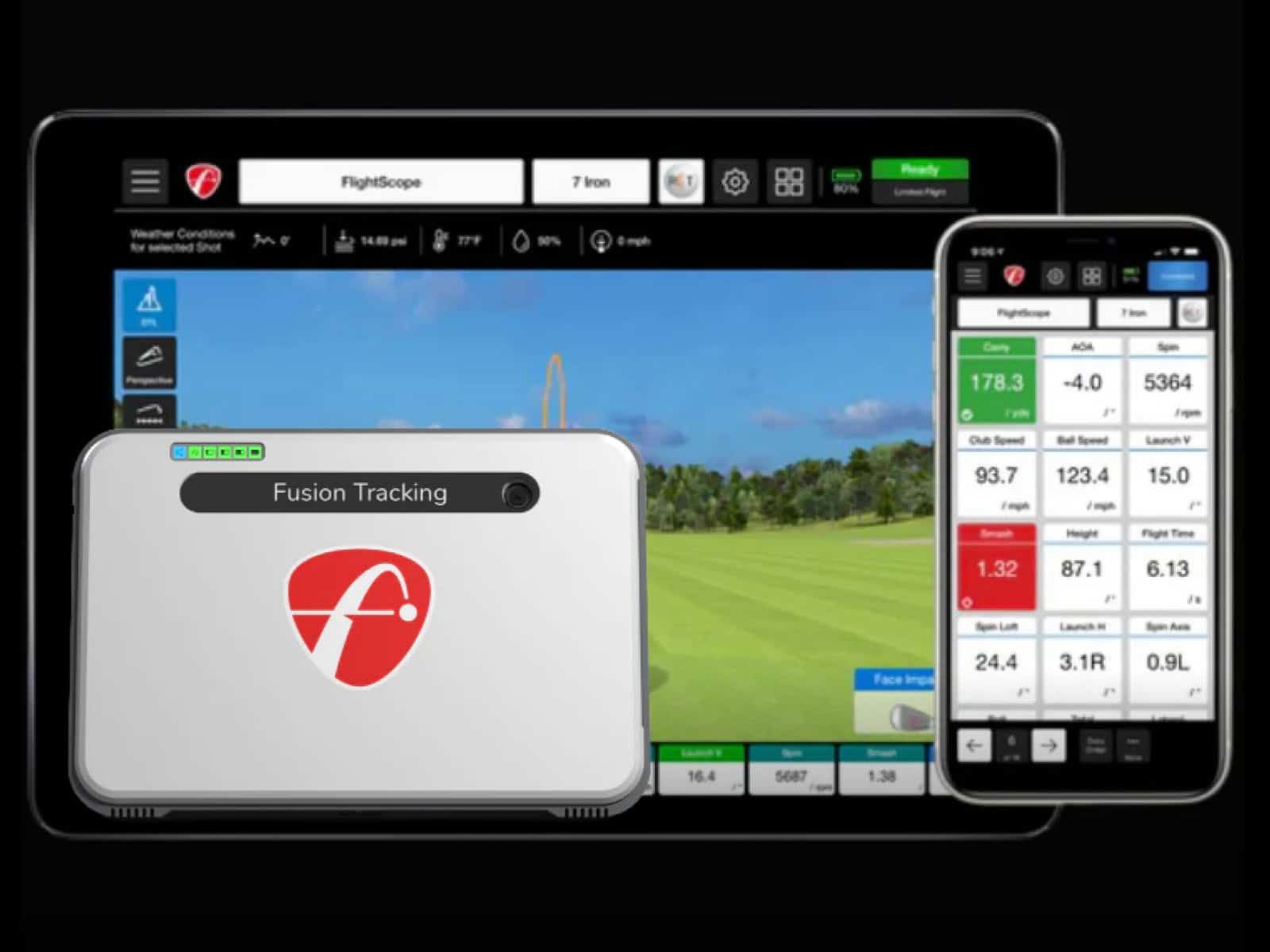SkyTrak+ takes your golf game to the next level with precise data on every shot. Whether you’re practicing indoors or using a projector for a simulation setup, connecting your SkyTrak+ to your iPad and TV is simple and improves the experience.
Does SkyTrak work with iPad? Yes, it does. And if you’ve been wondering how to make SkyTrak full screen on a TV or projector, we’ll cover that, too. Maybe you’re curious if the device is compatible with Awesome Golf; we’ll cover that as well.
In this guide, we’ll walk you through the process step-by-step, showing you how to set up the SkyTrak+ on your iPad and stream it to your TV for a better view.
Connecting SkyTrak+ to Your iPad
To get your SkyTrak+ up and running on your iPad, the process is simple. You’ll be connected and ready to go in no time.

Powering on Your SkyTrak+
Start by powering on your SkyTrak+ unit. Once it’s on, you’ll see the lights indicating it’s ready for connection. If everything’s green, you’re in business.
Setting Up Wi-Fi on Your iPad
Next, grab your iPad. Open the Wi-Fi settings, and you’ll find a network labeled “STPLUS_” followed by the serial number of your SkyTrak+ device.
Select this network. When prompted, enter the password “skytrakplus.” This connects your iPad directly to the SkyTrak+ unit.
Verifying the Connection in the SkyTrak+ App
Now, launch the SkyTrak+ app on your iPad. If the connection is successful, the app will show a confirmation. At this point, your iPad is synced with your SkyTrak+, and you’re ready to start tracking your shots.
Whether you’re practicing indoors or just getting warmed up, everything will be displayed right on your iPad.
Displaying SkyTrak+ on a TV or Projector

Getting your SkyTrak+ data on a larger screen, whether a TV or projector, is easy. Once you’ve got your iPad connected to SkyTrak+, it’s time to take things to the next level and enjoy your shots on a bigger display.
Connecting iPad to TV Using Apple Lightning Digital AV Adapter
To connect your iPad to a TV, grab an Apple Lightning Digital AV Adapter. Plug the adapter into your iPad, then connect an HDMI cable from the adapter to the TV or projector.
Don’t forget to power on your TV or projector before you start. Once everything is plugged in, choose the correct HDMI input on your TV. That’s it — the connection should be live.
Enjoying the Game on a Larger Screen
With everything set up, you’ll now see your iPad’s display mirrored on your TV. The SkyTrak+ app on your iPad continues to run as usual, but now the data is displayed on a much larger screen. This makes it easier to track shot details and fine-tune your swing, especially in a simulation setup.
If you need to make SkyTrak full screen, simply adjust the settings on your TV or iPad for the best view. Whether you’re in a living room or a dedicated simulator room, you’ll have a perfect display to enjoy your game.
Troubleshooting Connection Issues

Even with simple setups, sometimes technology doesn’t cooperate. If you run into trouble connecting your SkyTrak+ to your iPad or TV, here are some quick fixes to get you back on track.
Resolving Wi-Fi and IP Address Problems
When your iPad connects but the SkyTrak+ app stays stuck in “Discovering” mode, the problem often lies in the IP address. SkyTrak+ works best when it assigns your iPad a 192.x.x.x address. If you see a 10.x.x.x address, that’s the issue. You may need to disconnect and reconnect to the Wi-Fi network to reset the connection.
If you’re still stuck, try switching to a different network or resetting the device. Sometimes, just power cycling your SkyTrak+ and iPad can resolve the issue. Don’t forget to check that your devices are running the latest software updates, as bugs or compatibility issues can occasionally cause problems.
You can also check our detailed guide on WIFI and network issues with Skytrak+ for more details on the matter.
Fixing Display Issues
If the image isn’t showing correctly on your TV, the issue might be with the HDMI cable or adapter. Always make sure you’re using an original Apple adapter (like the one we suggested earlier), as knock-off versions can lead to display errors.
If everything’s plugged in correctly and still nothing shows up, try a different HDMI cable or switch to a different HDMI port on your TV. Simple fixes like these usually do the trick.
If you’re having trouble making SkyTrak full screen, check your TV’s settings or adjust the display settings on your iPad. If the problem persists, your TV might need a resolution adjustment for better compatibility. Just a couple of tweaks, and you’ll be able to enjoy your game on the big screen with all the details.
Frequently Asked Questions
Here are answers to some of the most common questions about connecting and using SkyTrak+ with your iPad and TV.
Is SkyTrak+ compatible with the iPad Pro?
Yes, SkyTrak+ works with the iPad Pro, as long as your device is running the latest version of iOS and you follow the standard connection process.
Can I use an iPad with SkyTrak+ for golf practice instead of a computer?
Absolutely. The iPad provides a great way to track your performance with SkyTrak+. It offers full functionality to view shot data and track your golf practice without needing a computer.
How do I fix the “Discovering” issue on SkyTrak+ with an iPad?
If the SkyTrak+ app gets stuck in “Discovering” mode, check that both devices are on the same network. Restart both the iPad and SkyTrak+ to reset the connection. Updating the software on both devices can also help resolve the issue.
What are the subscription costs for SkyTrak+?
SkyTrak+ offers different subscription levels. The top tier includes access to 15 golf courses, with pricing varying depending on the plan you choose. Visit the SkyTrak website for up-to-date subscription details.
Can I stream SkyTrak+ to a projector?
Yes, you can stream SkyTrak+ to a projector by connecting your iPad using the Lightning Digital AV Adapter and HDMI cable. This allows you to project your SkyTrak+ data for a larger view.
Final Thoughts
Connecting your SkyTrak+ to an iPad and displaying it on a TV or projector is easy and improves your overall golfing experience. With a few simple steps, you’ll be able to view your game on a larger screen while controlling the app from your iPad.
If you encounter minor issues, follow the troubleshooting tips provided to resolve them. Whether you’re practicing in your living room or setting up a more immersive simulation, these steps make sure you’re ready to play.
With SkyTrak+ connected and displayed on your TV or projector, enjoy a bigger, more immersive picture for your golf game.
To get the most accurate shot data once your system is set up, it’s important to pay attention to SkyTrak+ ball positioning. Proper placement ensures consistent distance readings and better alignment, which can significantly improve practice results.
If you have questions or comments, please contact us.