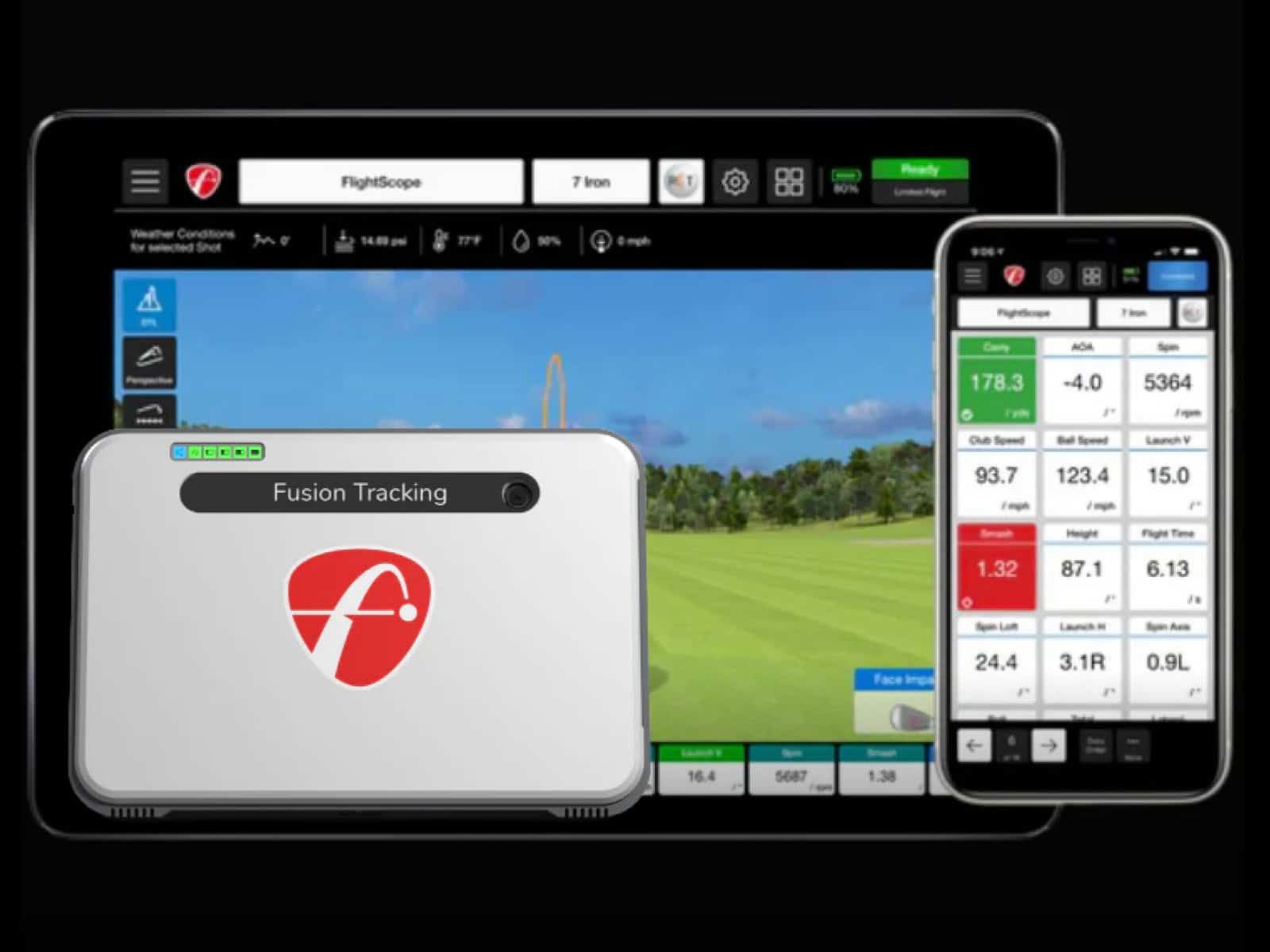SkyTrak+ freezing and lagging issues plague golfers across TGC 2019, E6 and JNPG platforms. These glitches transform relaxing virtual rounds into frustrating troubleshooting sessions. One minute you’re lining up a birdie putt, the next you’re staring at a frozen screen.
Luckily, most SkyTrak performance problems have straightforward solutions. Whether your device keeps freezing during multiplayer sessions, struggles with the 2-second delay or locks up when switching between players, there’s a fix.
You’ll discover why your SkyTrak+ misbehaves, from cache overload to Windows updates breaking USB connections. More importantly, you’ll learn proven fixes that actually work, not generic “restart” advice.
Common Freezing and Lag Scenarios with SkyTrak+
Every SkyTrak+ freezing issue follows a pattern. Recognizing these patterns helps you diagnose problems faster and apply the right fix. Here are the three most common scenarios where your device stops cooperating.
Multiplayer Session Freezes When Switching Between Players

Your SkyTrak+ crashes when accommodating left-handed players in multiplayer games. The freeze typically occurs after 3-4 holes, right after repositioning the device. Green lights stay on, the laser dot shows, but shots won’t register.
TGC 2019 and E6 suffer most from this issue. The software expects the SkyTrak+ to remain stationary throughout the round. Moving it mid-game breaks the connection protocol.
Standard troubleshooting like repositioning the ball within the laser zone won’t fix this freeze, as the communication between hardware and software is already broken.
Shot-to-Screen Delay Issues
The infamous 2-second delay between impact and screen display is hardwired into your SkyTrak+. This processing time allows the device to calculate spin rates, launch angles and ball speed. No hardware upgrade eliminates it.
Wireless connections worsen the delay. iPads add extra latency. Multiple streaming devices competing for bandwidth push delays to 3-4 seconds. USB connections deliver more consistent 2-second timing, while gaming PCs smooth out performance spikes better than tablets.
Still, that core processing delay remains constant across all setups.
Software-Specific Performance Problems
Different golf platforms fail in unique ways. JNPG freezes while showing normal operation, with the green lights on, laser visible, but a completely unresponsive unit. Your SkyTrak practice range not working in JNPG but running perfectly in the native app, also indicates a protocol mismatch.
TGC 2019 stutters and freezes after Windows updates, even while idle in the lobby. E6 handles freezes better, as you can skip frozen players and continue the round.
Additionally, software version 5.0 and 5.1 updates demand more RAM, causing systems with 8GB to choke and freeze. When your SkyTrak keeps freezing randomly, check for network drops interrupting cloud authentication.
Primary Causes of SkyTrak+ Performance Issues

Before you can fix your freezing SkyTrak+, you need to know what’s breaking it. Three main culprits cause most performance problems, and they’re probably affecting your system right now.
Cache Overload and Data Accumulation
Your SkyTrak+ remembers every shot. After months of practice, those 20,000+ stored shots clog the system like hair in a drain. The device struggles to process new data while swimming through old recordings.
Watch for the warning signs. Slight delays between shots grow longer. Loading screens drag on. Then your SkyTrak keeps freezing mid-round. When the keep recurring, you’re likely dealing with cache overload. The fix is simple, but most users don’t know it exists.
Windows Updates and System Conflicts
Last week your SkyTrak+ worked perfectly. This week, after a Windows update, it won’t connect. Microsoft’s updates regularly break the delicate communication between Windows and your launch monitor.
These updates rewrite USB drivers and change communication protocols without warning. Your SkyTrak+ sends signals that Windows no longer understands. Even beast PCs with 32GB RAM and i9 processors freeze after the wrong update.
The hardware didn’t fail; Windows changed the game rules overnight.
Software Version Incompatibilities
Upgrading from SkyTrak+ version 4.4 to 5.0 feels like progress until your 8GB RAM system starts choking. Newer versions demand more memory, forcing Windows to use your hard drive as backup RAM. This swap process turns lightning-fast calculations into molasses-slow crawls.
Each golf platform adds another compatibility puzzle. JNPG speaks one language, E6 another, TGC 2019 yet another. Mix in different SkyTrak+ versions, and you’re juggling incompatible software like mismatched golf clubs. One wrong combination and everything freezes.
Essential Performance Fixes and Solutions

There are four proven solutions to fix most SkyTrak+ freezing problems. Each takes minutes but can save hours of frustration.
Clear the SkyTrak+ Cache
Navigate to Settings > Clear Cache in your SkyTrak+ app. You’ll lose stored shots and must re-download course play courses, but this single action eliminates most freezing issues.
We tried personally and it worked—lag dropped to near-zero after clearing 20,000 accumulated shots. We suggest you Clear the cache monthly or after 10,000 shots for a smoother performance.
If Windows update broke your setup, search “System Restore” and select a point before the problems started. Your files stay safe, as only system settings revert.
One frozen TGC 2019 on a high-end PC returned to perfect performance after restoring. Remember to always create restore points before updates.
Switch to USB Connection Mode

Wireless connections cause unpredictable 2-4 second delays. USB delivers consistent 2-second timing. You’ll avoid Wi-Fi interference and bandwidth competition from other devices; you just get reliable data flow.
When you get endless issues over Wi-Fi, USB often fixes them instantly. The difference is dramatic enough that many users never go back to wireless.
Reset the SkyTrak+ Unit
Find the reset button underneath your device. Hold for 10 seconds. This hardware reset fixes problems software resets can’t touch; this is your last resort when nothing else works.
Again, we advise you do this monthly even when everything runs fine. Prevention beats troubleshooting every time.
Workarounds for Specific Scenarios
Sometimes standard fixes aren’t enough. The following targeted workarounds can solve those stubborn, situation-specific freezes that drive you crazy.
Managing Mixed-Handed Multiplayer Sessions
E6 handles frozen players gracefully; you can skip their turn and continue playing. The next player’s shots register normally, keeping the game moving despite the glitch.
If you rely heavily on E6 for your simulator setup, check out our E6 CONNECT review to dive deeper into how the software performs.

TGC 2019 proves trickier. Disable “shoot when ready” in local games—it’s meant for online play and causes freezes when switching between players. Set traditional turn orders instead. When your SkyTrak keeps freezing after moving the device for a lefty, this simple setting change often solves it.
Addressing JNPG Compatibility Issues
JNPG (Jack Niclaus Perfect Golf) freezes while showing all green lights. In this case, close pgsim software completely, change simulator type in settings, then relaunch. The disarm/rearm feature in the sim console offers a quicker fix—reset the connection without full restart.
This is a software handshake problem, not your hardware dying. When your SkyTrak practice range doesn’t work in JNPG but runs fine elsewhere, try these steps first.
Optimizing for Older Hardware
Version 5.0+ demands more RAM than 4.4. Systems with 8GB struggle, forcing Windows to use slow hard drive swap files. To fix the problem, revert back to 4.4.
Also, monitor Task Manager during play. If your RAM usage hits 90%, close Chrome, streaming apps and anything unnecessary. Every freed megabyte helps your SkyTrak+ breathe easier.
Frequently Asked Questions
Here are some frequent questions about the Skytrak+ freezing and lagging issues; our team provided simple answers and fixes to help you troubleshoot and fix them faster.
Can antivirus software cause SkyTrak+ freezing issues?
Yes. Norton, McAfee and Windows Defender often flag SkyTrak+ communications as suspicious. Add your SkyTrak+ folder to exceptions or disable real-time scanning during play.
Does ambient temperature affect SkyTrak+ performance?
Extreme temperatures cause sensor errors. Cold garages and hot attics may trigger freezing and misreads.
Try to keep your space between 50-95°F.
How do I know if my graphics card drivers are causing lag?
Check Device Manager for yellow warning triangles next to your display adapter. Download drivers directly from NVIDIA, AMD or Intel, not through Windows Update.
Will using a VPN affect SkyTrak+ connection stability?
VPNs add latency and block cloud authentication. Your SkyTrak practice range issues could be VPN interference. Disconnect it before playing.
Can multiple Bluetooth devices interfere with SkyTrak+ wireless performance?
Yes. Wireless headphones, smartwatches and phones compete for radio spectrum. Turn off unused Bluetooth devices or switch to USB connection to ensure better performance.
Is there a maximum distance for reliable SkyTrak+ wireless connection?
You should stay within 30 feet of your router. Walls weaken signals, and concrete and metal are the worst. Basement and garage setups need close router proximity.
Should I disable Windows automatic updates to prevent SkyTrak+ issues?
Schedule updates for off-hours instead. Set active hours around your play times. And always create restore points before updates install.
Final Thoughts
Your SkyTrak+ freezing problems have solutions. Clear the cache monthly to prevent data buildup. Create restore points before Windows updates. Switch to USB for reliable connections. These simple fixes eliminate most performance issues.
The 2-second processing delay is permanent—it’s how SkyTrak+ calculates shot data. But random freezes, stuttering and connection drops are completely fixable.
Regular cache clearing, hardware resets and driver updates keep your simulator running smoothly. Apply these fixes systematically: start with cache clearing, try USB connection, then perform hardware resets if needed.
Most freezing issues disappear with proper maintenance. Your simulator should enhance your golf practice, not hinder it. Implement these solutions and get back to improving your game.
Another common issue that can disrupt gameplay involves power supply and charging. If you’re experiencing shutdowns or inconsistent performance, our guide on SkyTrak+ battery & charging problems explains how to keep your unit powered reliably.
If you still have questions or comments, please contact us.