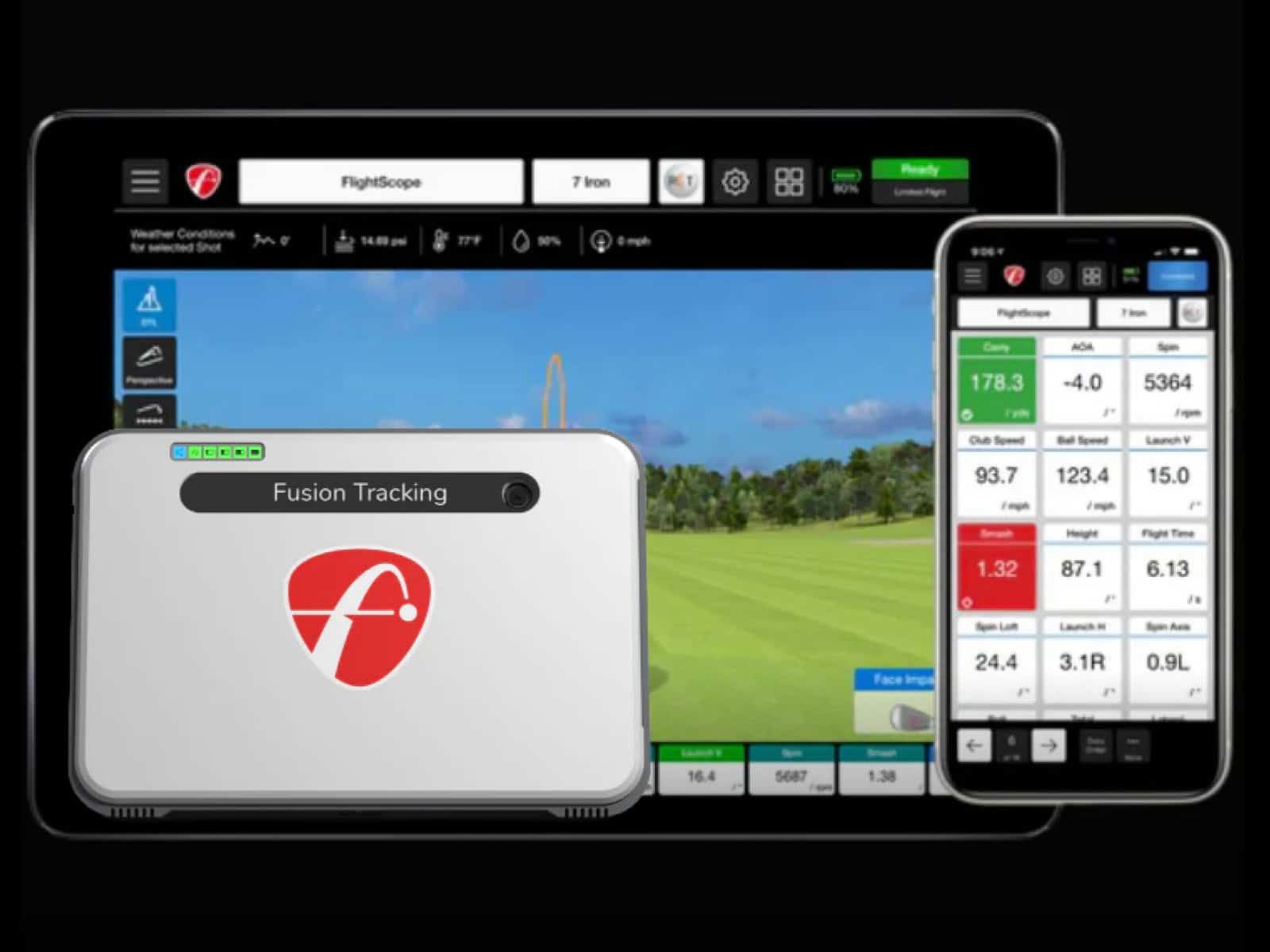If you’re experiencing issues with your SkyTrak+, you’re not alone. The “Invalid Speed” and “Discovery” errors are among the most common problems users encounter. These errors can stem from simple issues like poor lighting or Wi-Fi connectivity to more complex software conflicts.
Our guide will help you understand what these error codes mean and provide you with a clear, step-by-step approach to fix them, so you can get back to your game.
Understanding the “Invalid Speeds” Error

When you see “SkyTrak could not process shot invalid speed” or your SkyTrak keeps saying invalid speeds, it means the unit saw your swing but couldn’t capture a valid ball or club speed.
This usually comes down to how the device is set up or the conditions around it, not a hardware failure.
Common Reasons for Invalid Speeds
Lighting plays a big role. Bright sunlight, deep shadows or mixed lighting can throw the cameras off. Alignment is another frequent culprit, as if the unit isn’t perfectly level and square to your target line, the data can be skewed.
A dirty camera lens, even with a faint smudge, can also cause problems. Sometimes, a recent firmware or app update introduces a mismatch that disrupts readings.
Quick Fixes for Invalid Speeds
Start by making sure your hitting area has even, indirect light and no harsh shadows. Check that the SkyTrak+ sits level with your hitting surface and points directly down your target line (alignment sticks can help here).
Give the lens a gentle wipe with a microfiber cloth to clear away dust or fingerprints. Finally, keep your firmware and app up to date, but if the problem began right after an update, it’s worth checking online communities or contacting support for advice.
Troubleshooting “Discovery” and Pairing Issues

When your SkyTrak is stuck in discovering mode, it means the unit can’t complete its handshake with your device. The yellow light tells the story (blinking or solid); it’s a connection problem, not a mystery fault.
Decoding the Yellow Light
A blinking yellow light means the SkyTrak found your router but can’t seal the deal. That’s usually a wrong Wi-Fi password or a router security setting blocking the connection.
A solid yellow light means the SkyTrak is on your network, but your phone, tablet or PC isn’t, so the app can’t see it.
If you’re unsure about the exact meaning of the different status lights, check out the complete guide on SkyTrak+ LED colors and alerts for a clear breakdown of what each green, yellow, and red indicator means.
Step-by-Step Connection Fixes
First, give everything a clean start. Power off the SkyTrak, your router and your device. Turn them back on in order. If the issue lingers, try Direct Mode. This skips the network and links your device straight to the unit. Once that works, set up Network Mode from inside the app.
Check your network name and password; keep them simple and stick with WPA2 security. On mobile devices, turn off “smart switching” or similar features that jump to a stronger network or mobile data when Wi-Fi has no internet.
Solving Shot Reading Problems (No Error Message)
When a swing feels perfect but nothing shows up on your screen, it’s a different kind of frustration. No error code, no hint—just silence. It’s not uncommon for the SkyTrak+ to miss a shot without flagging “SkyTrak could not process shot invalid speed” or showing that it’s stuck in discovering mode.
Often, the cause is simple. If the unit isn’t level, at the right height, or parallel to your target line, the cameras can’t capture the strike cleanly. Ball placement matters too, as missing the laser dot by even an inch can throw the system off. Sometimes the software isn’t in a “ready” state because of the view or settings in your golf sim app.
Before you assume the worst, run a quick check. Adjust the unit’s position until it’s perfectly square and level with your hitting surface. Place the ball exactly on the laser dot. Switch camera views or restart your software to reset the tracking state. If you’re using a metal case, make sure the SkyTrak+ is seated firmly; any vibration or shift can interrupt the reading.
Checklist for Missed Shots

If your SkyTrak+ stays silent after a shot without throwing any errors or the usual invalid speed warning, the cause is often one of a few repeat offenders. Here is a short recap of the causes and solutions:
Alignment
Small changes in setup can throw the cameras off. The unit needs to sit level with your hitting surface, at the correct height, and perfectly parallel to your target line. Even a slight tilt can mean the difference between a registered shot and nothing at all.
Ball Placement
That little red laser dot isn’t just decoration; it’s the sweet spot for accurate reads. Missing it by an inch can cause the SkyTrak+ to ignore the shot completely. Keep the ball placement consistent every time you address it.
Software State
Sometimes the tech just isn’t “listening.” In certain golf simulation apps, the camera view or a paused state can keep the unit from being ready. Switching camera views or restarting the app often wakes it back up.
Mechanical Interference
If you use a metal case, make sure the SkyTrak+ is locked in place. Any shift or vibration during impact can disrupt the reading. A secure, stable position on the mat gives the sensors the best chance to do their job.
When to Reinitialize SkyTrak+ or Call Support

Most SkyTrak+ hiccups can be solved with a few quick adjustments. But there comes a point where reinitializing the unit or calling support saves you more time than endless tinkering.
Reinitialize After Persistent Errors
If you keep getting errors after fixing lighting, alignment and lens cleanliness, it’s worth resetting the unit. Misreads that don’t change after software or firmware updates often mean the system needs a fresh start.
Address Stuck in Discovering Mode
A SkyTrak stuck in discovering mode, even after confirming network details, rebooting the router and testing Direct Mode, points to corrupted settings. A factory reset can often restore proper pairing and clear connection glitches.
Contact Support for Ongoing Problems
If your SkyTrak keeps saying invalid speeds in multiple environments, the cause is likely deeper than setup issues. Reaching out to support at this stage can save time, as repeated errors across different setups may indicate a hardware or firmware fault.
Know When to Stop Troubleshooting
There’s no value in burning through practice time chasing the same problem. If you’ve worked through the reset steps and the unit still misbehaves, a technician who’s seen the issue before can often pinpoint the fix in minutes.
Frequently Asked Questions
Questions come up often when troubleshooting SkyTrak+. Knowing the quick answers can save you time and get you back to hitting balls without guesswork.
How do I check if my SkyTrak+ has the latest firmware?
Open the SkyTrak app. If an update is available, you’ll see a prompt to download and install it. Running the latest firmware helps prevent errors and keeps your unit performing at its best.
Can a firewall or VPN block my SkyTrak+ connection?
Yes. Both can stop the unit from talking to the app, sometimes causing the unit to be in discovering. Temporarily turn them off to see if that clears the problem.
What is the ideal lighting for using my SkyTrak+?
Even, indirect light works best. Avoid sunlight and sharp shadows; these can cause missed reads or error codes.
My pre-owned SkyTrak+ has issues. What should I do?
Run through all standard troubleshooting steps (listed above). If it’s still acting up, reach out to SkyTrak support; they have a strong track record helping with certified pre-owned units.
What does it mean if the SkyTrak+ app is not authenticating on my PC?
It’s a known problem. Restart the app, check your firewall settings and confirm your PC meets requirements, including the correct DirectX version.
How do I perform a hard reset on the SkyTrak+?
With the unit on, hold the pinhole reset button for about 10 seconds until all LEDs flash amber. This clears saved Wi-Fi details and returns it to Direct Mode.
What is the official support page for SkyTrak+?
Visit the SkyTrak golf website for troubleshooting guides, LED charts and access to the support portal.
Final Thoughts
A SkyTrak+ throwing errors, getting stuck in discovering mode or repeatedly saying invalid speeds can feel like it’s working against you. Yet most of these issues come down to small, fixable details—light that’s too harsh, a misaligned unit or a Wi-Fi setting quietly blocking the handshake.
By testing each possible cause in turn, you stack the odds in your favor. Adjust the lighting, check the alignment, clean the lens, and tighten up your network setup. Keep your firmware and apps current, but don’t be afraid to roll back if a new update introduces problems.
If you’ve worked through every step and your SkyTrak+ still refuses to cooperate, that’s when you hand the baton to support. They’ve seen every quirk and glitch. Sometimes, the fix they suggest is the one thing you hadn’t even thought to try…
Thanks for reading!