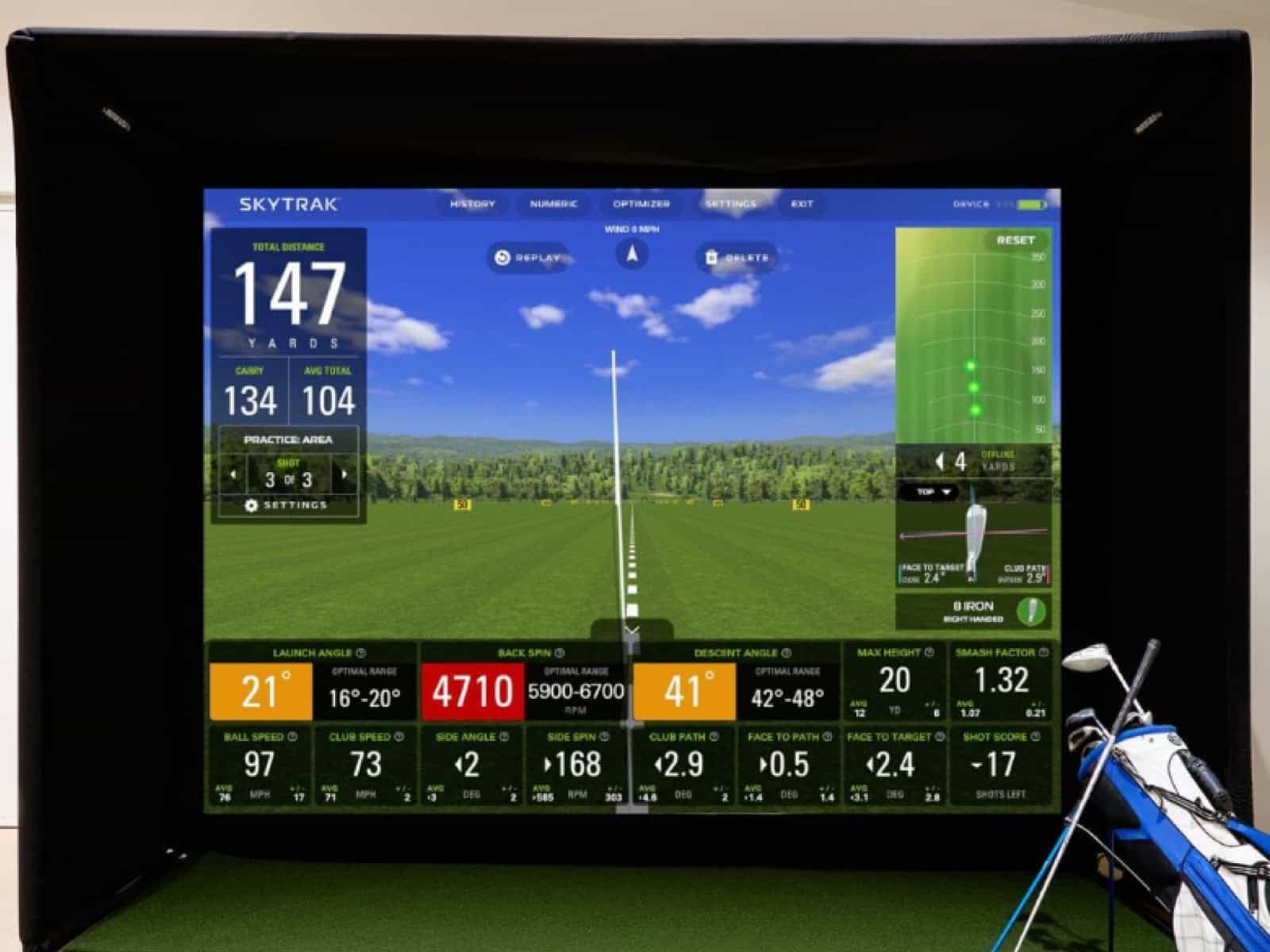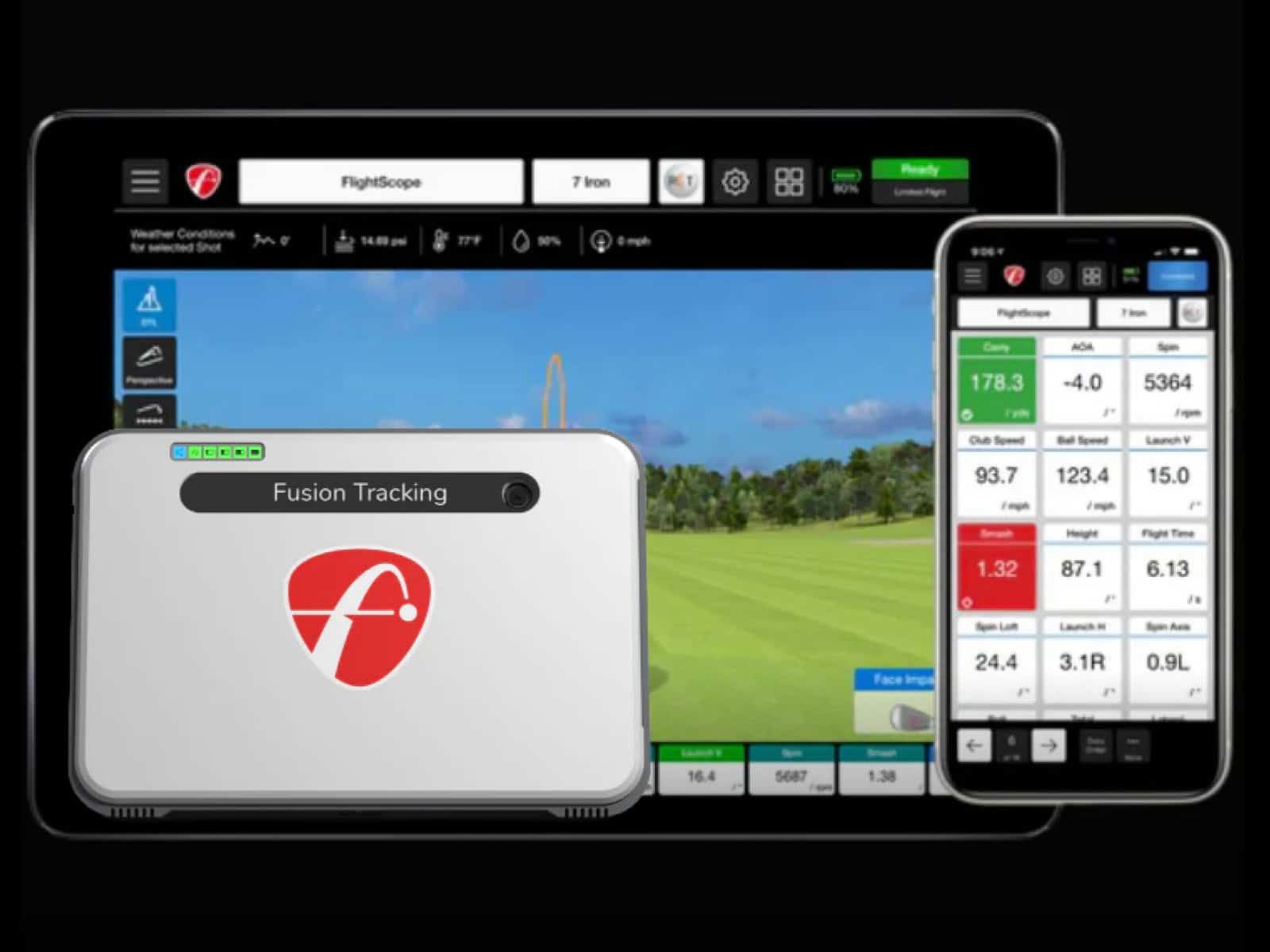Setting up your SkyTrak+ the right way makes all the difference between trust and doubt in your numbers. A small tilt or crooked angle can turn straight shots into hooks or fades on the screen, leaving you scratching your head.
Think of it like building a house: if the foundation is off, everything on top wobbles. The same goes for your launch monitor. When you know how to align SkyTrak Plus and keep it calibrated, you’ll see your true ball flight, not some digital guess.
Here you’ll learn the nuts and bolts: how to align SkyTrak with screen setups, where to place the ball and how to calibrate SkyTrak Plus for precision. Follow these steps and your practice will feel like the real course, minus the wind and lost balls.
How to Align SkyTrak Plus with the Screen?
A crooked setup can turn good swings into bad numbers, and that’s no way to practice. Here’s how to lock in your alignment step by step.

Using the App for Leveling
First things first, fire up the SkyTrak app and connect your unit. Tap the “Device Level” option. You’ll see roll and tilt numbers—your goal is zero.
If the numbers wander, slide or shim the device until it’s dead level with your hitting mat. It’s like a carpenter setting a shelf; even a small tilt can throw everything off.
Laser and Alignment Stick Method
Next, switch on “Alignment Mode.” Two laser dots light up in front of the unit. Lay an alignment stick down so the dots run perfectly square to your target line.
In case the dots don’t match, nudge the SkyTrak until they do. Drop in a second stick parallel to the first to form a clean hitting channel.
Confirming Alignment with Test Shots
Now it’s time for proof. Hit a few chip shots straight at your target. If the app shows the ball veering off, rotate the device ever so slightly until the readout matches what you see.
This is where patience pays—just a hair of adjustment can flip a wrong reading into spot-on accuracy.
Proper Ball Placement

The ball may be small, but its position makes or breaks your readings. Place it wrong, and even the best swing looks crooked in the data. Place it right, and you’ll see your true ball flight every time.
- Always set the ball on the red laser dot projected onto the mat. That dot marks the hitting zone your SkyTrak+ is built to read.
- With irons, center the ball directly on the dot. Clean contact here ensures launch angle and spin numbers make sense.
- With drivers, line up the tee so the base rests on the dot. The ball sits forward, but the device still sees the strike clearly.
- To sharpen spin accuracy, point the ball’s logo or a bold line toward the unit. It gives the camera a clear marker to track.
For golfers who want to fine-tune shot data, understanding SkyTrak+ ball positioning relative to distance and alignment is essential. Small adjustments in placement can significantly affect launch angle, spin, and overall accuracy.
How to Calibrate SkyTrak Plus for Accuracy?
Calibration is like checking your grip before a round—you don’t always think about it, but it changes everything. A quick routine keeps the unit honest and your practice meaningful.
When and Why Calibration Is Needed
Every session starts with trust, and calibration builds that trust. If you’ve moved the unit, or if your numbers look strange, it’s time to recalibrate.
Without it, ball speed, spin and launch can drift away from reality. Think of it like re-gripping a club; you don’t need to do it daily, but you can’t ignore it for long.
Step-by-Step Calibration Process
- Open the SkyTrak app and follow the calibration prompts.
- Confirm the device is level and aligned before saving settings.
- Hit a few test shots. Watch ball speed, spin and launch angles. If they make sense, you’re ready to go.
Positioning and Environment

Where you set up shapes how well the device sees each shot. Screen distance, light and surface level all add up to reliable readings you can trust.
Screen Distance and Placement
Your hitting area is like a stage. If the screen sits too close, the show gets cut short. Place it far enough to allow full ball flight without risking damage.
Most setups work best with a few feet of clearance between the ball and the screen. Keep the surface flat, and make sure the screen is tall and wide enough to catch every shot, even the mishits. Nothing kills confidence like a ball sneaking past the edge.
Lighting and Setup Conditions
Lighting acts like a referee; it can make or break accuracy. Avoid shadows and harsh glare that confuse the sensors. Even, steady light works best, whether indoors or under a covered space outside.
Just as important, your hitting mat must sit flush with the device. If the mat is higher or lower, launch angles drift and your numbers lie.
Troubleshooting Alignment and Calibration Issues
Even with the best setup, things can go sideways. When your shots don’t match what you see on screen, it’s time to troubleshoot. Small fixes often solve big frustrations.

Shots Reading Right or Left
Sometimes the numbers don’t add up. You swing straight, yet the shot shows right or left on the screen. That mismatch usually points to alignment drift or a device that needs recalibration.
Camera Offset Adjustments
One quick fix is checking the camera offset setting. Small adjustments there can bring the data back in line with reality. If that doesn’t do the trick, recalibrate through the app and retest with a few easy swings.
Inconsistent Readings
Another problem crops up when readings feel random or inconsistent. The culprit might be the unit’s angle. Rotate it slightly (just a degree or two) until straight shots read as straight.
Frequently Asked Questions
Questions always pop up once you’ve put in some swings. Here are straight answers to the ones golfers ask most.
How do I know if my SkyTrak+ is aligned correctly with the screen?
Hit a straight chip shot at your target. If the reading matches what you see, alignment is good. If not, adjust the unit slightly until the numbers line up with reality.
What’s the fastest way to reset and recalibrate SkyTrak Plus if my readings look off?
Open the app, run through the calibration prompts and hit a few quick test shots. If the data still looks wrong, restart both the unit and the app, then recalibrate again.
Can I align SkyTrak without using alignment sticks?
Yes. Use the built-in laser dots or a string line on the ground. Even a strip of painter’s tape aimed at your target can serve as a quick guide.
How do I fix shots reading right when I hit them left?
Slightly rotate the device toward the side that matches your real ball flight. A small adjustment, often less than two degrees, can correct the offset.
What’s the best way to align SkyTrak Plus for left-handed golfers?
Position the device on the opposite side of the hitting area. Make sure the ball still sits on the red laser dot and confirm alignment with a test shot aimed at the center line.
Does incorrect ball placement affect launch and spin readings?
Yes. If the ball isn’t on the red dot, the cameras can miss parts of the strike. That leads to odd spin or launch numbers that don’t reflect your swing.
How do I use the camera offset adjustment for SkyTrak+ alignment issues?
In the app settings, locate “Adjust Camera Offset.” Move the setting incrementally, then test with a straight shot. Keep tweaking until the readings match the ball’s true path.
Final Thoughts
Consistency is the hidden key to making your SkyTrak+ work like it should. When you level the device, line it up with care, and keep your calibration tight, you strip away doubt. The numbers you see become ones you can trust.
Every golfer knows the sting of a misread shot indoors. Most times, it’s not the swing—it’s the setup. By repeating the same habits every session, you remove that noise. Ball flight data turns into a mirror of your swing, not a guess from the machine.
Think of setup like a pre-shot routine. Skip it, and you gamble. Stick to it, and you create reliability that follows you from the simulator to the course. And the best part? Once trust builds, your focus shifts away from the screen and back to the swing—where it belongs.
After diving into setup and calibration, it’s also important to confirm that your launch monitor runs smoothly on your devices. Checking the SkyTrak+ system requirements ensures compatibility with your operating system and hardware so you avoid performance issues.