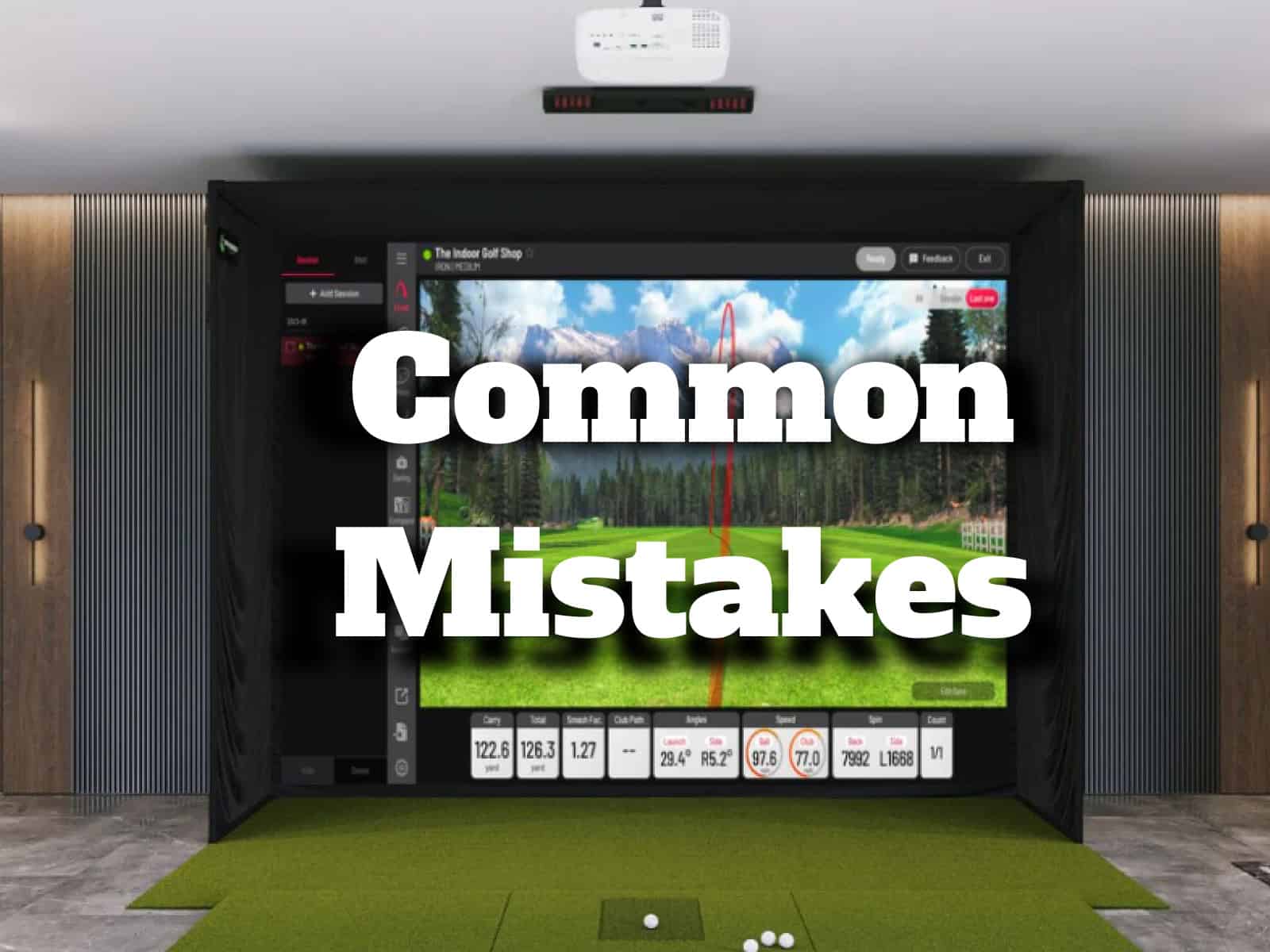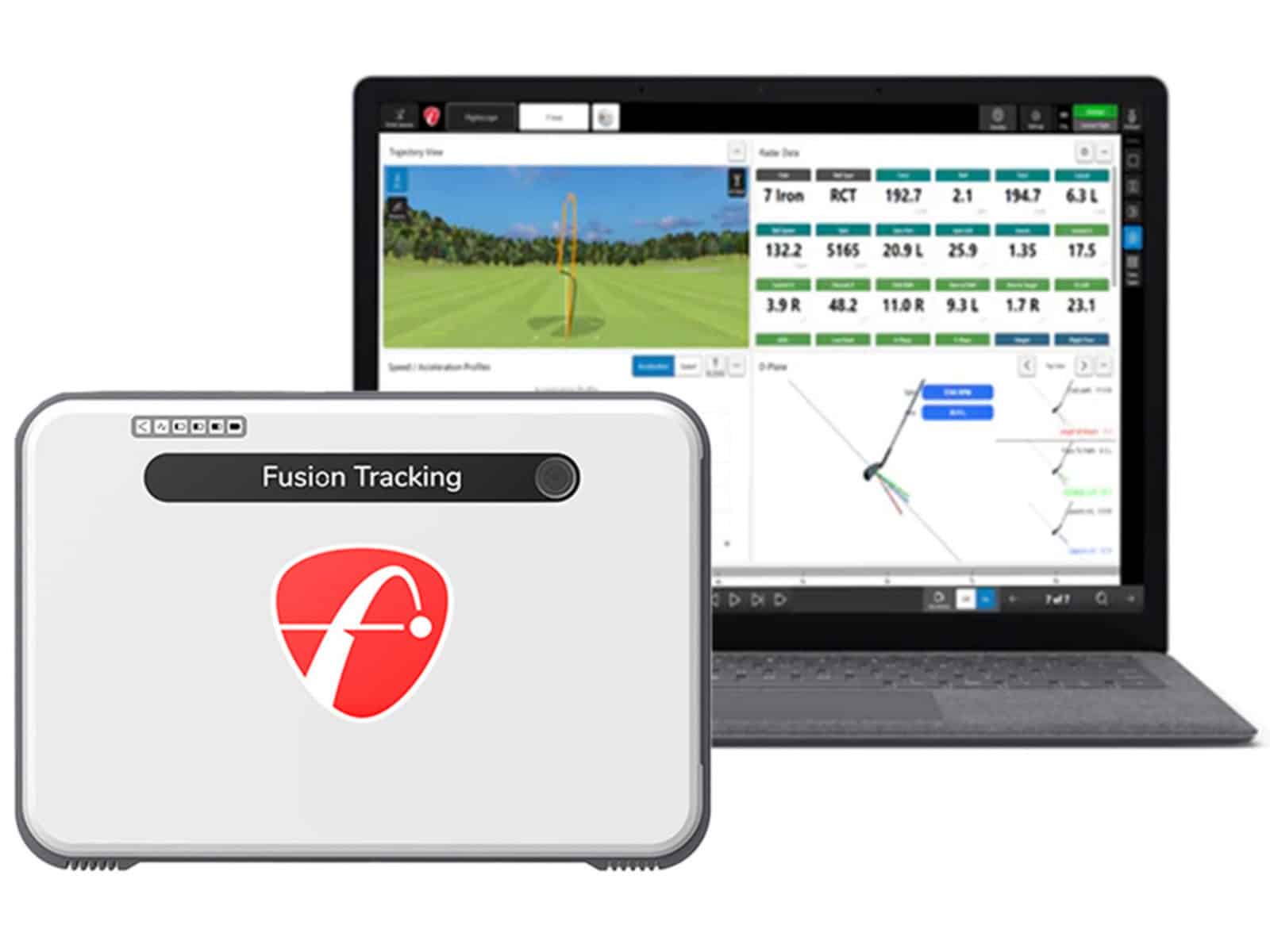Golf simulators are changing how we train, compete and unwind. But most golfers don’t realize they’re making small mistakes that lead to big problems—misread shots, inconsistent data and flat-out wasted time.
If you’ve ever walked away from a simulator session thinking something felt off, you’re not alone. Many golfers blame their swing, when the real issue might be poor calibration, the wrong setup or even worn-out gear.
This guide will help you learn the most common simulator pitfalls, how to spot them and how to fix them fast—so you can focus on what matters: improving your game and having a hell of a lot more fun doing it.
Choosing the Wrong Golf Simulator for Your Needs
Picking the right golf simulator isn’t just about price or brand. It’s about matching the system to your game, your goals and your space. Miss the mark here, and the rest of your setup won’t matter.
1. Not Understanding Your Skill Level and Goals

Start here, or you’re just guessing. If you’re a weekend hacker looking to unwind, you don’t need a $20,000 setup with radar-grade launch data. But if you’re chasing a single-digit handicap, it matters—a lot.
- Beginner or casual? You’ll want ease of use, solid ball tracking and maybe a few fun game modes.
- Intermediate or serious? Go for detailed swing analytics, adjustable course difficulty and high-fidelity shot shaping.
- Instructor or pro? Precision and realism take the front seat. You’ll need frame-by-frame swing capture, exact spin rate and minimal lag.
Skip this step, and you could burn thousands on tech you’ll never use—or worse, tech that doesn’t grow with you.
2. Not Evaluating the Space and Setup Requirements
Here’s the bare minimum for an indoor virtual golf setup:
- Ceiling height: 9 feet (10+ for taller players or a full swing with a driver)
- Room dimensions: 10’ wide x 12’ long for tight setups. Add 2–3 feet for comfort
- Lighting: Balanced, soft and non-reflective. Too much glare may cause your sensors to choke.
Cramped space or weird angles will kill ball tracking and frustrate you fast. Measure twice—then again for good luck.
3. Not Prioritizing Key Features Based on Use
This is where wish lists meet reality. Make sure you check for the following features before buying:
- Launch monitor accuracy vs. graphics quality: Do you care more about how your shot looks or what it means?
- Software compatibility: SkyTrak and Foresight don’t always play nice with every sim package. Make sure the package you get supports your favorite software.
- Offline vs. online play: If you love competing, make sure your simulator supports multiplayer and online leaderboards. This will help you play against other players locally and/or online.
- Upgradability: Can you upgrade later? Or will you be stuck with a dinosaur next season? Ensure the package can grow with your game and needs and offers paths for future upgrades.
Incorrect Setup and Calibration
A well-set-up simulator is crucial, but if your equipment isn’t properly calibrated, you’re wasting time. Misaligned sensors or poor environmental conditions can skew your data, giving you inaccurate feedback that hinders your progress.
4. Failing to Align Sensors and Cameras Correctly
If your sensors and cameras aren’t in the right position, you won’t get reliable data. Even a small misalignment can throw off the readings significantly. Set your launch monitor at the right height, distance and angle to capture your shots correctly.
Common alignment mistakes include the sensors being set too high or too low, misaligned camera angles and improper distance to the hitting area (both from the tracking system and the impact screen).

Take the time to align everything properly. It’s a simple fix that ensures you get precise data every time.
5. Overlooking Environmental Factors
Environmental factors like lighting, flooring and reflections can interfere with sensor readings. Any disruption to the sensors’ view of the ball can lead to inaccurate data.
Here are some quick fixes to maximize your setup’s performance:
- Use even, soft lighting and avoid direct sunlight
- Ensure the floor is stable and non-reflective
- Place the mat and monitor on flat, secure surfaces
A controlled environment will keep the data reliable and consistent.
6. Not Regularly Recalibrating the System
Over time, your system can lose calibration, leading to inaccurate readings. Regular recalibration ensures your data stays precise and reflects your actual performance.
Signs of poor calibration include inconsistent club speed readings, ball spin or trajectory not matching expectations and data that doesn’t align with your swing feel.
Recalibrate your system weekly or whenever it’s moved. Regular adjustments prevent long-term issues and ensure your practice is based on accurate data.
Misinterpreting Data and Metrics
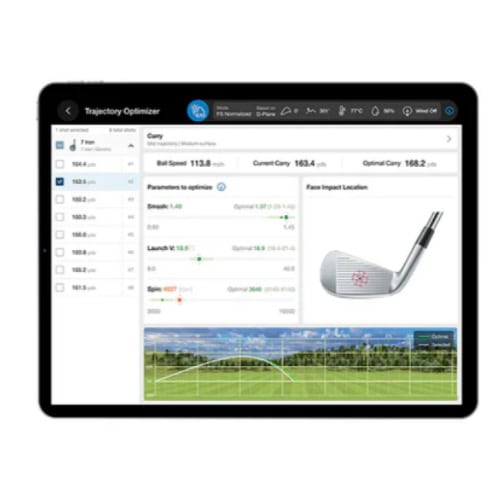
Misinterpreting key data points can lead to frustration and incorrect adjustments in your game. Understanding the significance of each metric and how it affects your swing will allow you to take full advantage of the simulator’s potential.
7. Ignoring Club Path, Face Angle and Spin Rates
Many golfers focus only on ball distance, but metrics like club path, face angle and spin rates offer crucial insights into your swing mechanics. These metrics help you understand how far the ball goes and why it behaves the way it does in the air.
- Club Path: Shows if your swing is coming from an inside-to-out or outside-to-in direction, helping with shot shaping and accuracy.
- Face Angle: Reveals whether your clubface is open or closed at impact, affecting ball direction and spin.
- Spin Rates: The amount of backspin or sidespin generated, impacting trajectory and control.
Pay attention to these metrics to improve your ball striking. Distance is important, but these factors are what ultimately determine the quality and consistency of your shots.
8. Overreliance on Carry Distance
It’s tempting to focus on carry distance alone—how far the ball travels in the air before hitting the ground. However, total distance matters more, as it includes both carry and roll. Many simulators provide carry distance as a primary data point, but it’s important to understand how environmental factors like elevation, temperature and spin affect the total distance.
- Elevation: Higher altitudes lead to less air resistance, allowing the ball to travel further.
- Temperature: Warmer air is thinner, offering less resistance and allowing the ball to travel further.
- Spin: More spin can reduce the distance or cause the ball to stop faster on the green.
Adjusting your expectations based on these factors will provide a more accurate understanding of your performance in both virtual and real-life conditions.
9. Misjudging Simulator vs. Real-Life Play Differences

It’s important to keep in mind that a golf simulator doesn’t replicate every aspect of the game. The feedback you get from the simulator may feel different from what you experience on the course, especially when it comes to feedback like the sound of impact or the sensation of the ball coming off the clubface.
- Simulator Feedback: You might not feel the same “pop” off the club or hear the ball’s contact as clearly as you would on the course.
- Swing Adjustments: The way you adjust your swing in response to real-time conditions (like wind, slope or uneven lies) might not be fully reflected in a simulator, making it important to adjust your approach when stepping onto the course.
Don’t let the simulator’s results completely shape your expectations for real-life play. Use it as a tool to improve your skills, but be prepared to make adjustments once you’re back on the course.
Software and Firmware
Golf simulators need regular maintenance to function at their best. Many users overlook the importance of software and firmware updates, which can lead to performance issues, bugs and compatibility problems.
10. Neglecting Software and Firmware Updates
When you skip updates, you expose your system to various risks:
- Bugs and Glitches: Software errors are often patched in updates. Ignoring them can lead to crashes, lag and inaccuracies in data.
- Compatibility Issues: If your simulator software isn’t updated, it might not work well with newer operating systems or hardware, limiting your access to features.
- Security Vulnerabilities: Just like any connected device, simulators can have security flaws. Keeping everything updated helps protect your data and your equipment from cyber threats.
You’ll likely notice some signs if your system is outdated, such as longer loading times or inaccurate metrics. However, these can be easily avoided by staying on top of updates.
How to Set Up Regular Updates?

The good news is, keeping your simulator up to date isn’t difficult. Most modern simulators offer automatic updates, but even if you have to update manually, it’s a straightforward process.
- Automate Updates: If your simulator allows it, enable automatic updates so that you don’t have to worry about it. Many brands make this an easy option through their software settings.
- Check for Updates Regularly: If automatic updates aren’t an option, set a reminder to check for updates every month or so. Most software providers have an option to check for updates directly in the program.
- Troubleshooting Update Failures: Sometimes, updates can fail. If this happens, make sure your internet connection is stable, and check the manufacturer’s website for troubleshooting steps or contact customer support.
Inappropriate or Worn-Out Equipment
While the latest software and state-of-the-art launch monitors will provide accurate data, using old or poorly maintained gear can undermine the entire experience. It’s easy to overlook the condition of your clubs, balls and mats, but these seemingly small factors can make a big difference in your simulator’s performance.
11. Using Old or Dirty Golf Balls
The golf ball is your most important piece of equipment when using a simulator. It’s what makes contact with the sensor, providing the data for your shot. A scuffed or dirty ball can skew your results in several ways.
Reduced Accuracy
Dirt and debris on a golf ball can interfere with the sensor’s ability to track spin, launch angle and speed, leading to inaccurate readings.
Inconsistent Results
The more you use a ball, the more wear it accumulates, affecting the ball’s flight characteristics and the accuracy of simulator data.
To get the most out of your sessions, make sure to use clean, unmarked golf balls. Replacing them regularly helps maintain accuracy, especially for metrics like spin rate and trajectory.
12. Using Clubs with Worn Grips or Damaged Heads

Your clubs may look fine at first glance, but even the smallest wear and tear can lead to problems.
Grips are often overlooked, but when they lose their texture or become slippery, they can affect your swing mechanics. A poor grip can lead to inconsistent ball striking, which, in turn, affects simulator readings.
Clubs with damaged or worn-out heads will perform unpredictably. If the face of the club is dented or cracked, it can cause a distorted strike, impacting the ball’s speed and spin.
Regularly check your grips for wear and replace them as needed. Inspect clubheads for any signs of damage and replace them when they start to show serious wear.
13. Skipping Proper Tee and Mat Selection
Different mats have different densities and textures. Some mats can absorb too much impact, causing false readings for ball speed and trajectory. Others may lack the proper resistance, leading to skewed data.
Also, adjustable tees can help you find the perfect height for your shots, ensuring consistency in your data. Using tees that are too high or low will alter the trajectory and data collected by the simulator.
Consider investing in a high-quality mat and adjustable tees designed specifically for simulator. They’ll help maintain the accuracy of your data and replicate real-course conditions more closely.
Practice with Purpose

One of the biggest mistakes golfers make when using a simulator is treating it like a video game rather than a training tool. The key to improving your game is purposeful, focused practice.
14. Mindless Repetition vs. Targeted Drills
Repetition is about doing the same thing over and over, hoping to build muscle memory. But without a clear goal, that repetition can become useless.
Instead, create a structured routine that addresses specific areas of your game like:
- Swing Mechanics: Work on the consistency of your swing, from posture to follow-through.
- Shot Types: Practice specific shots you’d encounter on the course, such as fades, draws or high lofted shots.
- Course Management: Use the simulator to simulate actual course conditions.
How to Simulate Course Play and Pressure Situations?
Simulating high-pressure situations will give you the mental preparation needed for real-life golf. It’s not just about hitting balls—it’s about getting your brain in the right place for success. Do the following to simulate the real pressure of a round:
Add Time Constraints
Give yourself a limited amount of time to set up and take each shot. This mimics the pressure of managing time on the course.
Introduce High Stakes
Imagine each shot matters. Create scenarios where you need a birdie to break a personal record or to finish a round strong.
Practice Different Lie Types
Simulators can replicate various lie conditions like uphill, downhill or rough. Use these settings to practice how you’d handle these tricky shots on the course.
15. Ignoring Feedback Loops

Your swing data is more than just numbers—it’s feedback on how well you’re performing. To get better, you need to learn from this feedback.
Don’t just glance at the distance and move on. Take the time to analyze the following aspects:
- Club Path: How does your club face move through the ball? Is it too open or closed?
- Ball Spin: What type of spin are you putting on the ball? Are you getting the right amount of backspin for control?
- Launch Angle: Is your launch angle too low or too high? These small adjustments can significantly affect your ball flight.
If you notice patterns, such as consistently pulling the ball or missing right, take the time to fix those flaws instead of just hitting more balls.
Adjusting Technique Based on Simulator Metrics
Once you’ve understood the feedback loop, it’s time to adjust your technique based on what the simulator is telling you. For instance, if your launch angle is too low, you might need to adjust your setup or swing path.
Using the simulator as a diagnostic tool helps you pinpoint exactly what’s happening with your swing. Is your grip too tight? Are you rushing your downswing? These are all things the simulator will highlight, but only if you’re actively engaging with the data.
Common Technical Glitches and How to Fix Them
Even the best golf simulators aren’t immune to technical glitches. Occasional hiccups can throw a wrench into your practice sessions. Understanding how to troubleshoot these problems can save you time and frustration.
Connectivity Problems with Wireless Components
Issues like Wi-Fi dropouts and Bluetooth failures can disrupt your session, affecting the accuracy of data and the overall experience.
How to Fix It?
- Ensure a Stable Internet Connection: Many simulators rely on a stable Wi-Fi connection to stream data or provide access to online features. Make sure your router is within range and has a reliable signal.
- Check Device Compatibility: Verify that all wireless components, including launch monitors, sensors and other accessories, are compatible with each other and the simulator’s software.
- Reboot Your System: Sometimes, the simplest solution is to restart your simulator and any connected devices. This can often resolve connection problems by refreshing the system.
- Update Drivers and Firmware: Keep all your wireless components up-to-date with the latest firmware and drivers.
If your Wi-Fi or Bluetooth continues to drop out, it may be worth investing in a dedicated, high-speed connection for your simulator setup.
Frequent Crashes or Lag in Graphics

Simulators rely on powerful software to render graphics in real-time, mimicking real-world courses and providing shot data. However, sometimes these systems experience lag or crashes, often due to insufficient hardware or software issues.
How to Fix It:
- Upgrade Your Computer or Console: Ensure your device meets the minimum system requirements for running the simulator. If your hardware is outdated, it may struggle to process data, leading to performance issues.
- Close Unnecessary Programs: If you’re running other programs while using the simulator, they may be taking up valuable resources. Close any non-essential applications to free up memory and processing power.
- Optimize Graphics Settings: Lower the graphics settings in your simulator software to reduce the strain on your hardware. Adjusting details like resolution, texture quality and rendering distance can significantly improve performance.
- Update Software and Drivers: Graphics glitches are often the result of outdated drivers or software. Make sure your simulator software, graphics card drivers and operating system are all up-to-date to reduce the likelihood of crashes and lag.
If you’ve done everything to optimize your setup and the issues persist, it may be time to invest in a hardware upgrade that better suits your simulator’s demands.
Sensor Malfunctions or No Readings
When sensors malfunction or fail to register a shot, your session may be effectively ruined.
How to Fix It:
- Check Sensor Alignment: Misaligned sensors can result in missed readings or inaccurate data. Ensure that your sensors are correctly positioned according to the manufacturer’s guidelines. Even a slight misalignment can throw off readings.
- Clean Sensors Regularly: Dirt, dust and debris can obstruct the sensors’ ability to detect the ball’s movement. Regularly clean the sensors with a soft cloth to ensure optimal performance.
- Check for Obstructions: Make sure no objects or shadows are blocking the sensor’s line of sight. Even minor obstructions can disrupt sensor function.
- Test with Different Balls: Sometimes, worn or damaged golf balls can affect sensor readings. Try using a new set of balls to see if that solves the issue.
- Recalibrate the System: If you’re consistently getting no readings or inconsistent data, it might be time to recalibrate your system. Refer to your simulator’s user manual for step-by-step calibration instructions.
If recalibrating and cleaning don’t solve the issue, you may be dealing with a defective sensor or component. In that case, it’s best to contact customer support for troubleshooting or replacement options.
Frequently Asked Questions
We have compiled and answered a list of common questions people usually have about golf sims and related issues.
What is the ideal space required for a home golf simulator?
Most simulators need at least 10 feet in width, 15 feet in depth and 9 feet in ceiling height. For more advanced setups, additional space may be required for sensors and screens.
Always check the manufacturer’s specifications to ensure your space is sufficient.
How do I know if my simulator is giving accurate data?
To check accuracy, compare the simulator’s readings with real-life results. If there are consistent discrepancies, it may need recalibration. Additionally, test it across different clubs to ensure consistency and accuracy.
Can poor lighting affect simulator performance?
Yes, poor lighting can disrupt sensor tracking. Bright, direct lights cause glare, while low lighting can affect sensor visibility. Position lights to minimize glare and consider blackout curtains to control external light.
How often should I recalibrate my golf simulator?
Recalibrate every 6-12 months or after moving equipment or making significant adjustments. If data seems off, recalibration may be needed. Follow the manufacturer’s guidelines for best practices.
What type of mat is best for simulator use?
Look for durable mats with realistic turf textures and adjustable tee heights. Thicker mats provide better shock absorption and simulate grass more effectively.
How can I tell if my golf balls are affecting the readings?
Dirty or worn-out balls can affect accuracy. Clean your balls regularly, and replace them if they’re scuffed or damaged. Use high-quality, simulator-friendly balls for the best results.
Final Thoughts
Mastering your golf simulator is about more than just getting the technology to work—it’s about optimizing it for real improvements in your game. Start with a careful setup. Take the time to align your sensors, adjust your space and make sure your equipment is in top shape. Regular recalibration and consistent maintenance are key to keeping everything running smoothly.
Use your simulator as a focused practice tool. Mindless repetition won’t help you get better. Set specific goals, review your data and use the feedback to refine your swing. A good simulator offers insights, but it’s up to you to apply them.
Avoid the common mistakes mentioned here. These errors can limit your progress. When you get the details right, though, your simulator becomes more than a fancy gadget. It transforms into a valuable, game-changing training tool that gives you real results.
Remember, comfort is key when practicing in your golf simulator. Wearing the right attire can improve your session and help you focus on your swing. For tips on what to wear, check out our guide on the golf simulator dress code.
If you have any additional questions or comments, feel free to contact us.